iOS Strings Import / Export
Using the iOS Strings file format to import/export content
Within the Localize dashboard we provide you with an ability to import and export phrases and translations in various file formats.
You can also import/export Glossary terms.
To see a general explanation of how importing and exporting works in Localize, click here.
UTF-8 File Format
Be sure that you are using the UTF-8 file format when working with the external files you are creating for importing purposes.
Learn how to use the iOS Strings file format to import/export content into/out of the Localize translation management system by watching this video.
Importing Phrases or Glossary Terms
Before importing, make sure your file adheres to the file requirements below.
Navigate to the File Import / Export: Import tab in your dashboard.
- Drag-and-drop a file to import into the box, or select a file to import.
- Select IOS STRINGS under File Format.
- Select the language you are importing.
- Specify the import type: Phrases or Glossary terms
- Click the Submit button.
- Wait for the file to be uploaded.
- Success! View the file details to see how many phrases were created, updated, etc.
After importing a source language file, Localize will show the phraseKey along with the phrase in the Localize dashboard.
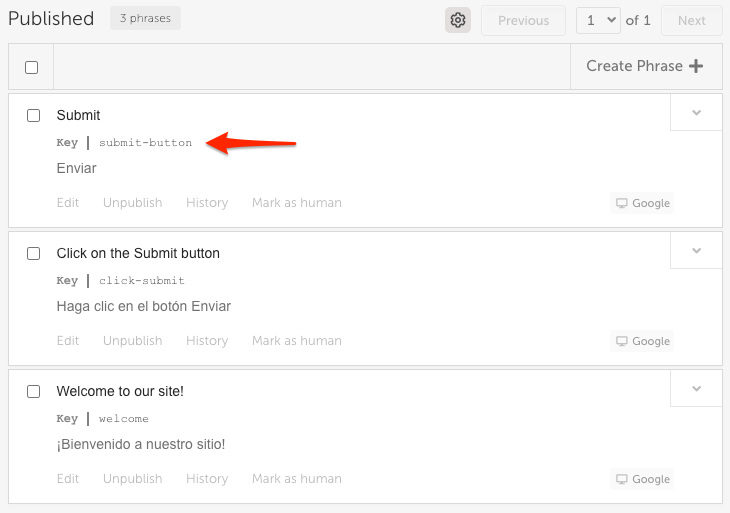
Exporting Phrases or Glossary Terms
Import First!
iOS Strings files for the source language must first be imported into the Localize dashboard so that the
keysfrom your strings file are added asphraseKeysin the phrase in the Localize dashboard. Then upon subsequent exports, thephraseKeyswill be maintained.Exporting phrases for which there is no
phraseKeywill result in the source language string being used as thekeywhich is probably not a desirable outcome!!!
Navigate to the File Import / Export: Export tab in your dashboard.
- Select IOS STRINGS under File Format.
- Select a filter which will determine which phrases get exported:
a. Published translations
b. Machine translations
c. Human translations
d. No translations
e. Needs human translations - Select the language you are exporting.
- Specify the export type: Phrases or Glossary terms
- Click the Export button.
- Wait for your download to complete, then close the popup dialog.
Exporting Selected Phrases
Alternatively, you can filter exactly which phrases that you want to export on the Phrases and/or Glossary pages. Find out how...
File Requirements
iOS Strings is a format that's used to exchange data between participants in a translation project.
Use the following sample for guidance when creating your iOS Strings file for importing into Localize.
The following data is required:
"key"="value": for each string in your appkeyis a unique ID for the stringvalueis the actual text of the string
Sample Localizable.strings file in the source language of English:
"submit_button"="Submit"
"first_name_field"="First Name"
"last_name_field"="Last Name"
Sample Localizable.strings file in the target language of Spanish:
"submit_button"="Enviar"
"first_name_field"="Nombre"
"last_name_field"="Apellido"
Not available in Web projects
The iOS Strings file format is not available in Web-based projects, because it is a format traditionally used in mobile app development.
Troubleshooting
If your import fails you can view the error here under Import History.
Updated over 3 years ago
