Ordering Human Translations
Order human translations from one of our Language Service Providers (LSPs).
Localize provides the option to order translations from one of our third-party Language Service Providers (LSPs) (Gengo or TextMaster) under the Orders tab in the Localize dashboard. Pricing varies depending on the vendor and quality level selected, and whether you select the Gengo Proofreading option.
There are three ways to order translations.
Pro Tip
We highly recommend using our Glossary and phrase context features along with filling out the Style Guide before ordering human translations.
Before you can order human translations from one of our LSPs, you'll need to purchase translation credits.
Your Orders
When you select the main Orders option in the left navigation bar, you'll be brought to the Your orders page.
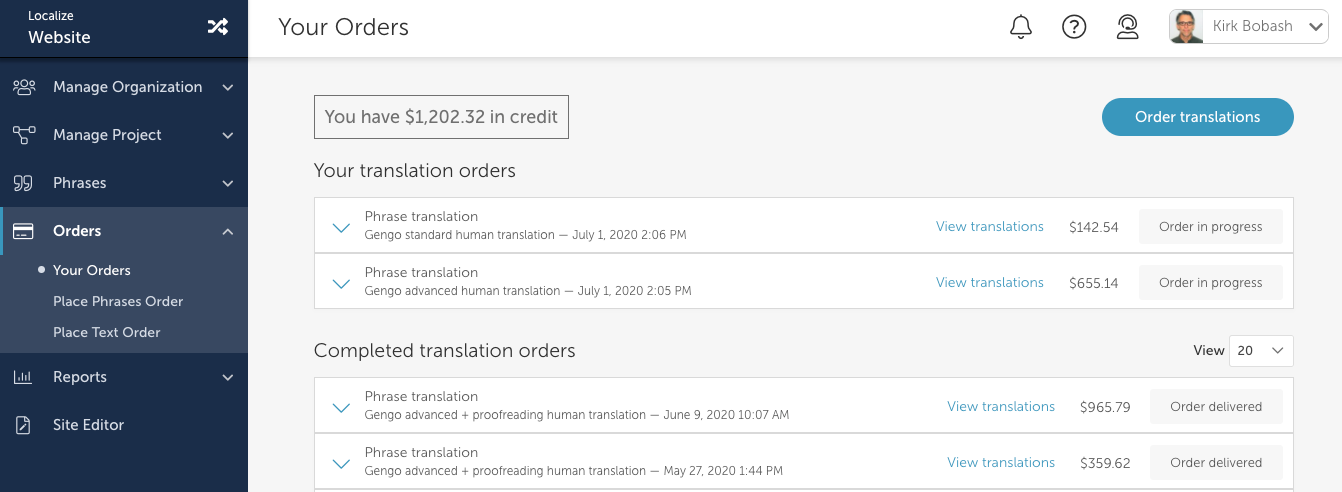
Remaining Credit
You can see how much money you still have in the remaining credit to use for new translations.
Your translation orders
If you have any pending translation orders you will see them listed here.
If you click on a View translations link for an order you'll see the progress of the phrases in that order.
Completed translation orders
If you have any completed translation orders you will see them listed here.
If you click on a View translations link for an order you'll see the translations of the phrases in that order.
Ordering Instructions
Watch this video to learn how to order human translations from the Orders page.
Note that phrases must be approved and in the Published bin before a translation order can be placed.
Work-in-progress
If you are concerned about end-users seeing AI translated content prior to the human translations being delivered, you can disable the target languages in the widget and then re-enable them once the translation order is returned.
You will still be able to see the translations in the dashboard, and when using the On-Page editor.
1. Order Translations
Select Place Phrases Orderfrom the Orders menu.
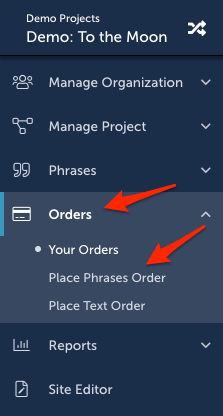
Or select the Order translations button from the Orders page.
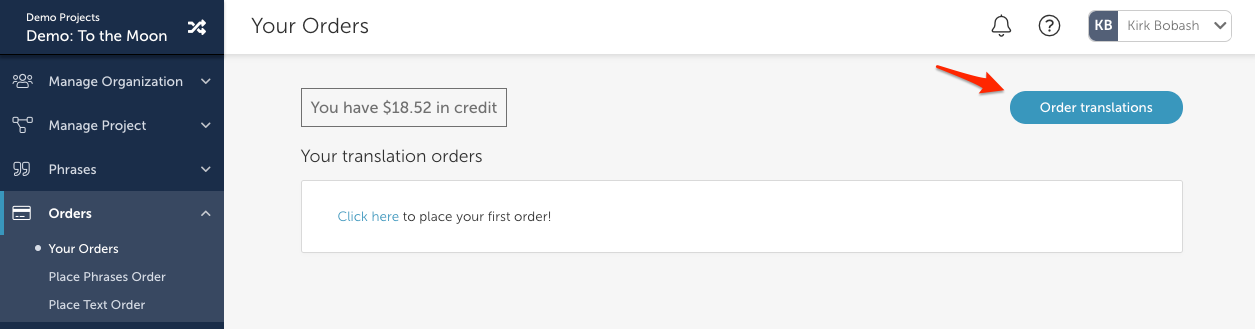
2. Translation Method
Select the provider and quality level.
More info on each option may be found here.
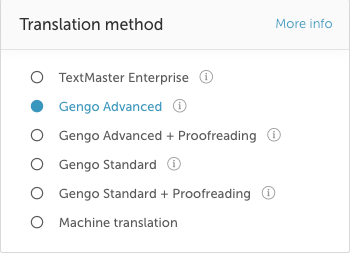
3. Select Phrases to Include
Under Phrases to Translate, select which phrases to include in your order.
We recommend: "Phrases with no human translations".
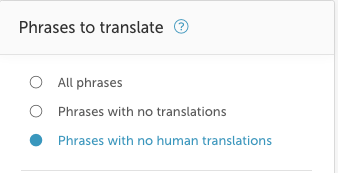
4. Choose content to exclude/include.
We recommend: "Phrases with pending orders".
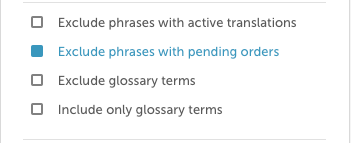
5. Filter by Page (optional)
For web-based projects, optionally filter phrases by selecting one or more folders and/or page names from the list.
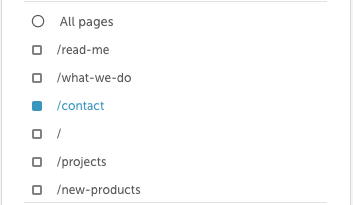
6. Filter by Label (optional)
Optionally filter phrases by selecting one or more labels from the list.
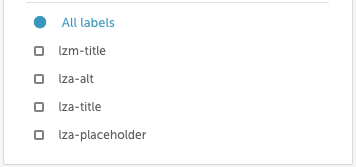
7. Filter by Saved Filters (optional)
Optionally filter using one of the default Saved Filters or one of your custom-made Saved Filters.
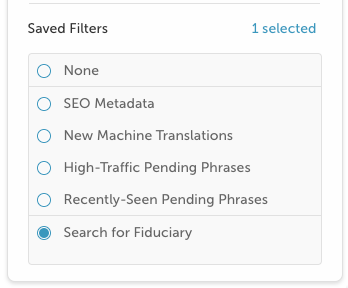
8. Select Language(s) to Translate
Select one or more languages to translate your source content into.
Once you've selected at least 1 language, "Your Order" will display a real-time price quote.
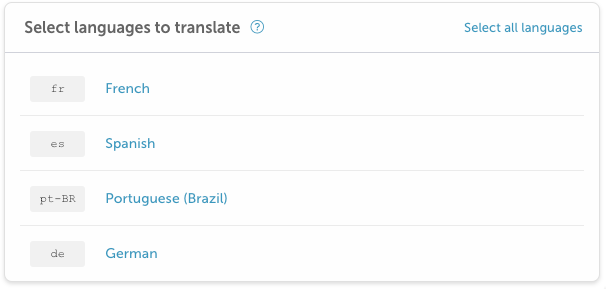
9. Edit the List of Phrases (optional)
You can further edit the list of phrases by selecting the Edit phrases link.
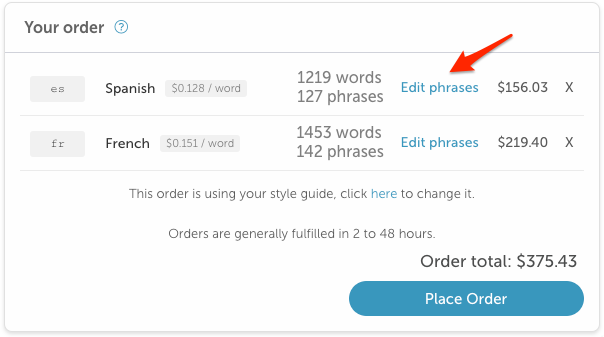
Select specific phrases to include by setting the checkmark next to the phrase.
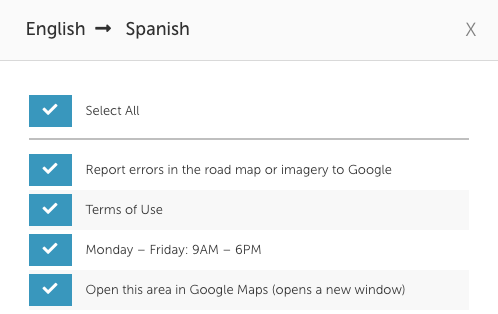
10. Pluralized Phrases
If your order contains any plural phrases for which you have not yet verified the singular and plural forms, you will see a warning message, and you will not be able to place the order.
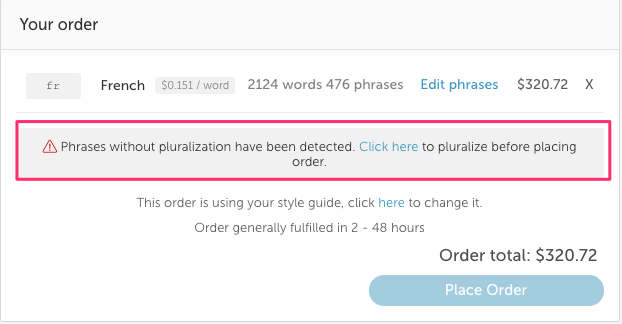
Select the Click here link to verify the singular and plural forms of the phrase. After all plural phrases have been verified, the warning message will be removed and you will be able to place the order.
11. Place Your Order
When you are ready, select the Place order button.
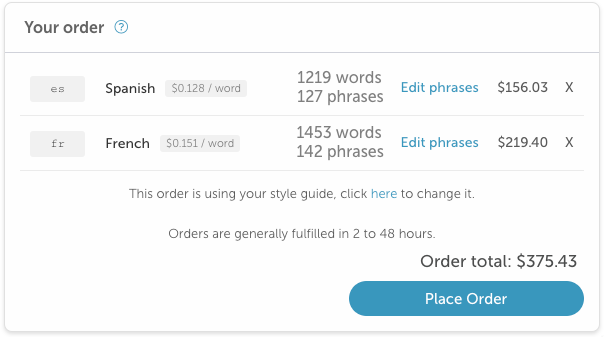
12. Order confirmation, option to cancel
After an order is submitted it will say "Submitting Order" and you will have 5 minutes to cancel your order. Click the Cancel button if so desired.
Order Submitted
5 minutes after your order is placed, it will be submitted to the LSP.
After that you cannot cancel the order and no refunds will be provided.

13. Order in progress
After the order is submitted the status will say Order in progress.

Orders are generally fulfilled within 72 hours. Orders with over 2,000 words or uncommon languages may take longer.
14. Translations Delivered
Once the order is complete, new translations will be automatically transferred into your Localize dashboard as they are completed by the provider, and the new phrase translations will replace the existing translations in your Published bin. Your new translations will be live on your website.
15. Proofreading (optional)
We recommend inviting a freelance or in-house translator (who will be familiar with your business and its terminology) to review the project if desired.
You will have 5 business days to review the translations before the order becomes final, and no further changes can be requested from the LSP.
Disclaimer
Ordering translation services from our third party providers is completely optional. Localize is not responsible or liable for their availability, accuracy, the related content, products, or services. Please refer to each third party translation provider for their satisfaction guarantee policy.
Preview an Order on the Manage Phrases Page
You can create a human translation order directly from the Manage Phrases page. This will allow you to filter the list of phrases that you would like to get translated using all of the filters available on the Manage Phrases page.
View this short video to see how.
Follow these instructions to create your order.
1. Filter the List of Phrases
- Filter the list of phrases that you would like to have translated using any of the filters available on the Manage Phrases page.
- Select all phrases using the checkboxes or just those in the current view that you'd like to have translated.
2. Click Preview Order
- Click the Preview Order
 button.
button. - This will open the Preview Phrases Order sidebar.
- The sidebar will show how many phrases you have selected, along with a word count and a character count.
3. Select Your Options
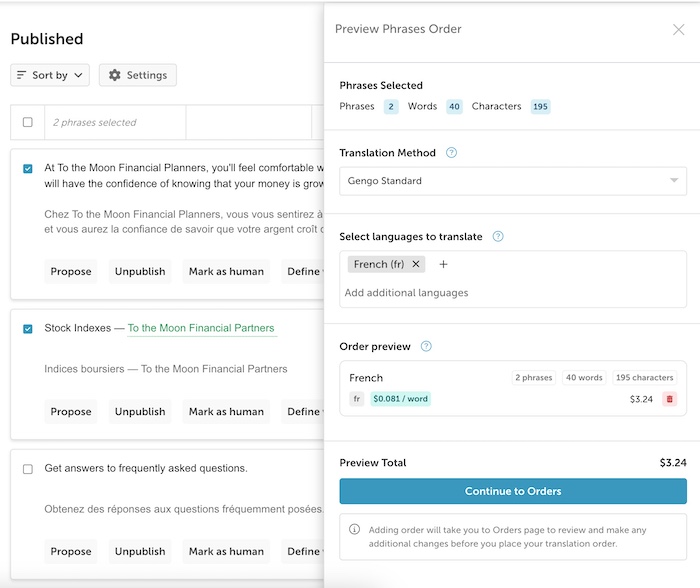
- Select your Translation Method.
- Select your target language or languages.
- After selecting your language, you'll see an Order preview panel showing the order's cost per language plus the total order cost.
- When ready, click the Continue to Orders button.
- You will be brought to the Place Phrases Order page where you can finalize and place your order.
- (review the instructions above for placing your order)
- You will be brought to the Place Phrases Order page where you can finalize and place your order.
Updated 22 days ago
