Translate Google Drive Content
Easily import and export content from your Google Drive.
Connect Localize to your Google Drive account to simplify the process of moving content between Google Drive and your Localize project.
Setting up Google Drive
To get started using Google Drive with Localize you'll need to connect to your account. You'll only need to do this the first time that you are using Google Drive (unless you clear your browser settings).
- Navigate to the File Import page.
- Select the Google Drive option.

- Select the desired account to use in the Sign in with Google popup.
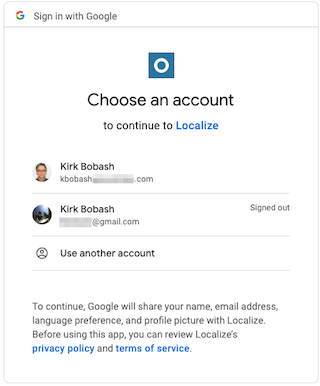
- Next click the Allow button to allow Localize to access the files in your Google account.
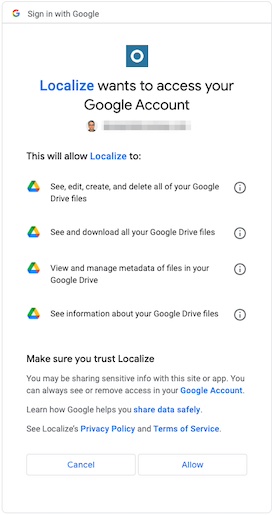
- Then select the file that you'd like to import.
After this initial setup, you'll be able to freely import and export files using your Google Drive account.
Importing Files Using Google Drive
To manually import files using Google Drive simply select Google Drive when on the Import page, then select the file that you would like to upload.
Updated about 2 years ago
