Purchasing Translation Credits
How to purchase credits for human translation orders
Purchasing Translation Credits
Before you can order human translations from one of our LSPs, a team member with billing permissions needs to purchase translation credits. A valid credit card must be enabled in the Organization.
Same Credit Card
These instructions assume that you are using the same credit card for human translation orders and also to pay for your Localize subscription. If you'd rather pay for translations with a different credit card, see the Purchasing Credits with a 1-time Use Card section below.
1. Display the Add Translation Credits popup
- Click on Place Phrases Orders from the Orders menu.
- Click on the Add Credit button.

This will display the Add Translation Credits dialog.
2. Select an amount
Select the desired amount or enter a custom amount, and click the Purchase Credits button.
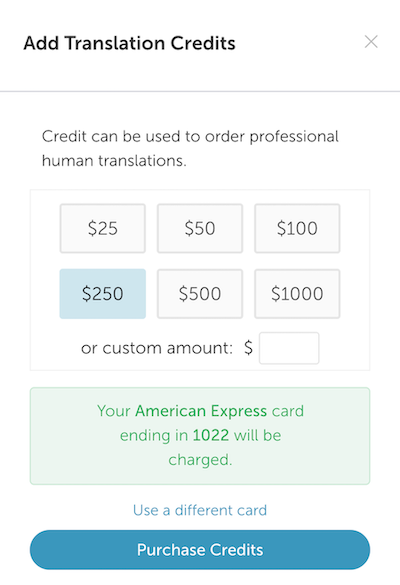
3. Success
If the purchase was successful, you will see the following:
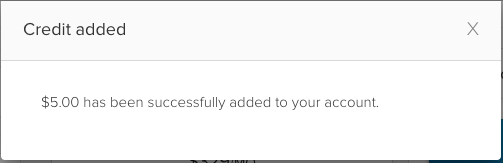
Purchasing Credits with a 1-time Use Card
You can also purchase credits by entering a new credit card to use for a one-time purchase.
This is helpful for organizations where you perhaps have different cost centers and you would like to pay for your human translation orders using a different card than the one used for your Localize subscription.
If you find that you have insufficient funds or you wish to purchase credits using a different credit card, do the following:
1. Place Order
- Click on Place Phrases Orders from the Orders menu.
- Click on the Add Credit button.
2. Use a New Card
- Select an amount or enter a custom amount.
- Select the Use a different card link.
3. Enter Card Info
- Enter the credit card info for your one-time purchase of translation credits.
- Select the Make One Time Payment and Purchase Credits button.
Updated over 1 year ago
