Translate Sufio Invoices in your Shopify Site
This Sufio integration guide shows you how to translate your Sufio invoices for your Shopify store in a few easy steps. Follow this tutorial to create multilingual Sufio invoices translated to other languages for your international customers.

Below is a step by step guide for translating the Sufio invoices in your Shopify site using Localize. Learn more about using Localize with Sufio here.
If you do not have a Localize Project yet, signup here!
If you haven't already, follow these instructions to integrate Localize into your Shopify store. Then continue with the following instructions.
Install / Setup
1. Edit your store
Click "Online Store" in your Shopify dashboard.
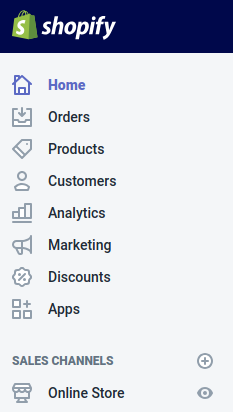
2. Click on "Themes"
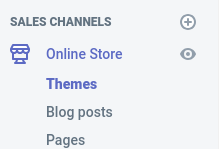
3. Click on "Customize" in Themes
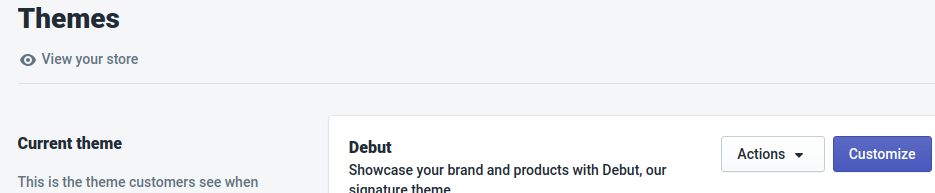
4. Edit your theme
- Find “Theme actions” at the bottom left corner and click it.
- Using the pull up menu, click on "Edit code".
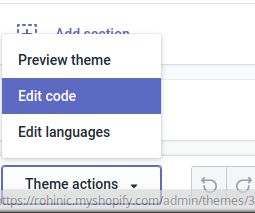
5. Edit cart.liquid
Choose the cart.liquid (or cart-template.liquid) template file.
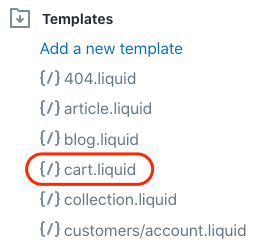
6a. Install the following code
Copy the following code snippet and paste it before the end of the </form> tag, then Save your changes.
<!-- Invoice language for online stores using Localize. Used by Sufio for Shopify app (sufio.com/shopify). -->
<div class="invoice-language">
<input type="hidden" id="invoice_language" name="attributes[Invoice Language]" value=""/>
</div>
<script>
Localize.on("setLanguage", function(data) {
document.getElementById("sufioLang").value = data.to;
});
</script>
7) Bring up your invoices
Visit your site in a target language and bring up the invoices that you'd like to translate.
8) Approve phrases
Then head on over to the Manage Phrases page to approve phrases in the Localize dashboard.
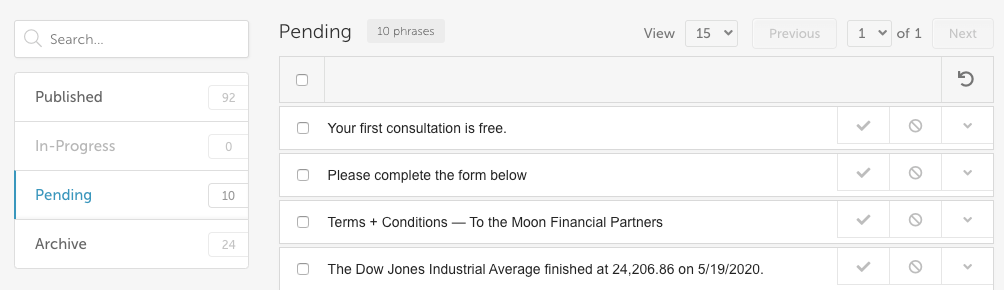
9) Phrases not showing up?
If you are not seeing phrases show up in your Pending bin in the Localize dashboard, follow the troubleshooting instructions here.
Need Help?
Contact support for custom integration help or troubleshooting!
Updated about 2 years ago
