Feedback Option in the Widget
Gather feedback from your end users on the quality of your translations.
You can gather feedback on the quality of the translations on your website from your end users by enabling the Feedback Form on your widget.
Feedback Form
- Navigate to the Widget Settings page in the Manage Project section.
- Select the Feedback Form tab.
- Select the Enable Feedback Form toggle to enable the feedback option in your widget.
- This will auto-select the Use Pre-translated Form Fields option.
- This option provides pre-translated form fields, allowing your users to navigate the selection and commenting process in their language.
- Supported languages include Spanish, French, and German.
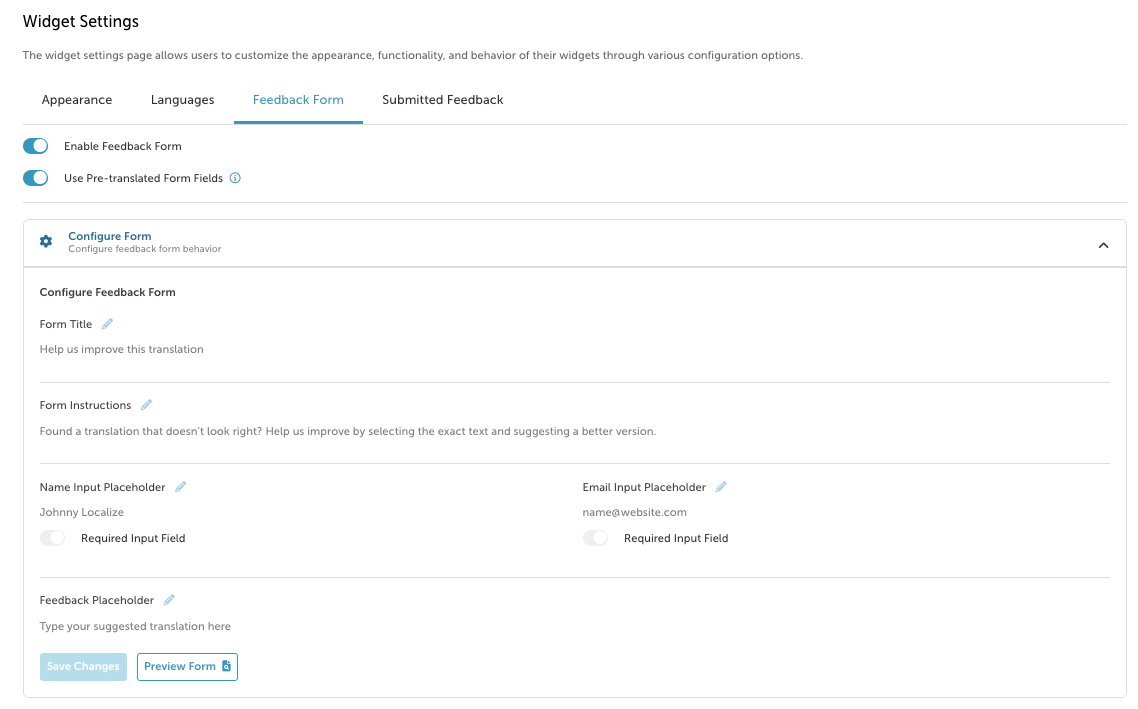
Optionally, you can disable the Use Pre-translated Form Fields option.
-
- This will allow you to customize the source language content in the forms.
- However, the custom form fields will not be translated into your users' native language.
- Click the pencil icon next to the field that you want to customize.
- Make your changes and click Save Changes.
- You can preview the form by selecting Preview Form.
Feedback Button in the Widget
After enabling the Feedback option, your users will see the feedback button in the default Localize language-switching widget. Here we see the Feedback button translated into Spanish ("Comentario"):
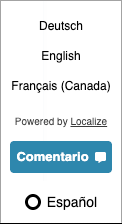
Submitting Feedback
Your end users can select a translation directly from your website and submit their feedback for the selected translation.
-
Click the Feedback button in the widget.
-
A pop-up window will be displayed with instructions on how to submit feedback.
-
Click the Select Text button.
-
Each piece of text on the screen will have a rectangle drawn around it.
-
Hover over the desired translated text and click on the Select Text button.
-
A modal will be shown with the selected text.
-
Enter your feedback.
-
Optionally enter your name.
-
Optionally enter your email address.
-
Click the Submit button when ready.
-
The feedback will be sent to the Localize system and will be available in your Localize dashboard immediately.
-
The user can continue to select other translations and submit more feedback.
-
When they are done, they can click the X in the close selection toolbar.
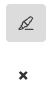
Submitted Feedback
After your end users have submitted feedback, you can review it on the Submitted Feedback tab.
- Navigate to the Widget Settings page in the Manage Project section.
- Select the Submitted Feedback tab.
- You can toggle between the Active, Marked as Spam, and Trash bins above the list.
- Review the feedback and decide if you want to act on it by changing translations.
- Click on the Go to Phrase Icon
 to view the phrase in your dashboard.
to view the phrase in your dashboard. - Click on a Page URL to visit the page on your website that contains the translation.
- Click the switch icon
 to toggle between the source and target language versions of the submitted feedback.
to toggle between the source and target language versions of the submitted feedback. - Click on the trash can
 to delete the feedback.
to delete the feedback.
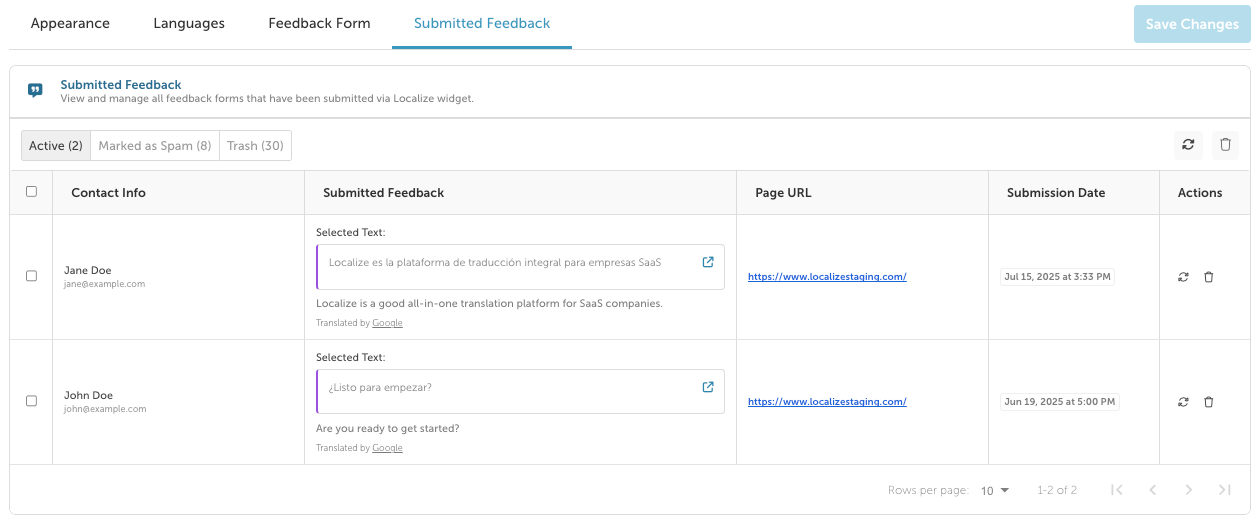
Updated 6 months ago
