Library Settings
Change how your Project is Configured
Library Settings
You can change the following Localize Library settings to customize Localize functionality in your Project.
These settings can be enabled/disabled from the Project Settings: Library Settings page.
- Toggle on/off the following settings and select Save.
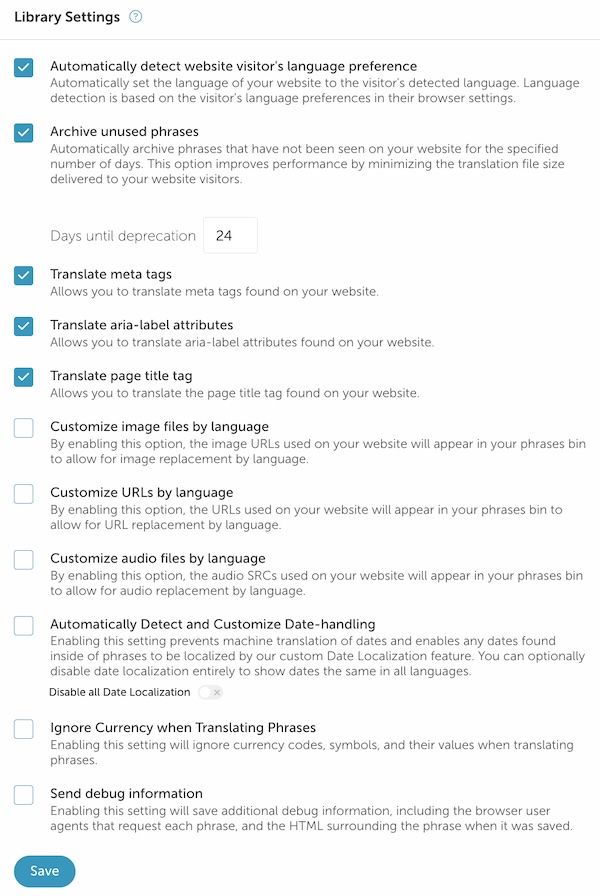
Automatically detect visitors' language preference
By default, Localize will automatically detect the visitor's preferred language from their browser settings and select that language (if your website supports it).
Archive unused phrases
By default, Localize will automatically archive phrases that have not been seen on your website in over 24 days. This option improves performance by minimizing the translation file size delivered to your website visitors. The phrases are moved to the Archive: Deprecated bin.
- You can change the default number of days before a phrase is archived by entering a different number in the Days until deprecation text field, then click Save.
- If you don't want your phrases to be deprecated at all, simply deselect this option and click Save.
Translate meta tags
Select this checkbox to have Localize bring specific meta tags found in the <head> of your website into the dashboard where they can be translated. (this option is enabled by default)
See which tags are supported and read more about the importance of translating meta tags here...
Page
<title>Tags not IncludedEnabling this setting won't also bring in the page's
<title>tag from the<head>, unless you have the Translate title tags option also enabled.
Translate aria-label Attributes
Select this checkbox to automatically translate aria-label attributes found on your website.
- Any content found in an aria-label attribute will be brought into the dashboard as a new phrase, allowing it to be translated.
- This is useful when you are working to support screen readers.
Translate page title tags
By default, Localize will automatically find the <title> tags for all pages in your website and bring them into your dashboard as phrases. These are the <title> tags in the <head> section of the page.
If you don't want your page <title> tags to be found, simply deselect this option and click Save.
Customize image files by language
Select this checkbox to enable the localization of <img> tags in your Project. (this option is disabled by default)
- An image URL found in the
srcattribute will appear as phrases, allowing you to provide an alternate image file URL for different languages. - Image URLs found in the
srcsetattribute will appear as a separate phrase, allowing you to provide a list of alternate image file URLs for different languages. - The system label
lz-imagewill be automatically added to all image "phrases" so you can easily filter your phrases to find all images.
Both
srcandsrcsetattributes are supportedWhen localizing images, Localize will look for the
srcattribute in the<img>tag for the URL of the image file, along with thesrcsetattribute.
See the Localization of Image Files document for more details.
Customize URLs by language
Select this checkbox to enable the localization of href attributes found in <a> tags on your site.
- This is an "opt-in" feature. For all URLs that you want to localize on your site, add a
data-lz-urlattribute to the appropriate<a>tags.<a href="example.com/my-link" data-lz-url>Click here</a>- In this way, you'll have more control over which
<a>tags need to be localized.
- Once ingested by the code snippet, selected URLs will appear as phrases, allowing you to provide alternate URLs for different languages.
- The system label
lz-urlwill be automatically added to all URL "phrases" so you can easily find all URL-related phrases in your Localize dashboard.
Customize audio files by language
Select this checkbox to enable the localization of <audio> tags in your Project. (this option is disabled by default)
- Audio URLs will appear as phrases, allowing you to provide an alternate audio file URL for different languages.
- The system label
lz-audiowill be automatically added to all audio "phrases" so you can easily filter your phrases to find all audio files.
Only src attributes are supported
When localizing audio files, Localize will look for the
srcattribute in the<audio><source src="some-audio-file.xyz">tag for the URL of the audio file. Other attributes are currently not supported
See the Localization of Audio Files document for more details.
Automatically Detect and Customize Date-handling
When AI translations are enabled, activating this setting will prevent AI translation of dates and enable Localize to automatically localize any dates found inside phrases for all languages in the project.
The system label lz-localized-date will be automatically added to all phrases that contain localized dates so you can easily filter your phrases to find them.
Even if this setting is disabled, Localize will add the system label lz-phrase-contains-date to all phrases that contain dates.
Disable all Date Localization

When Automatically Detect and Customize Date-handling is enabled you can optionally turn off the Date Localization feature. This is helpful when you have your own front-end solution for dates and want them to stay in the source language format for all languages.
Ignore Currency when Translating Phrases
When AI translations are enabled, activating this setting will prevent AI translation of currency values. This is helpful when you want to keep currency from being modified by AI translation.
Even if this setting is disabled, Localize will add the system label lz-phrase-contains-currency to all phrases that contain currency values.
Send debug information
Enabling this setting will save additional debug information, including:
- The browser user agent that requested the phrase
- The HTML surrounding the phrase when it was saved
To view this information, click the drop-down arrow at the top/right of a phrase and select the "Information" link. For more information on what's available in the information panel, click here.
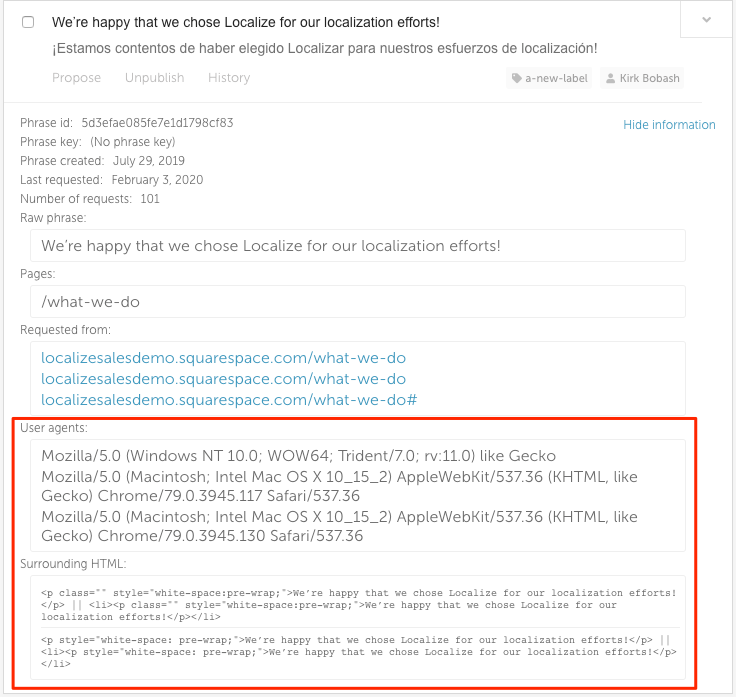
This option is disabled by default. The Localize team may ask you to turn this on when you are experiencing problems using Localize, in an effort to track down the problem.
Phrase Detection
As an added security measure, you can set up your project so that phrase detection can only happen on the domain(s) that you specify.
Simply click Add Domain and enter the domain name(s) where you want phrase detection to occur (or not to occur), then click save.
- You can enter multiple domains if desired.
- You can use a wildcard in the domain name such as *.example.com
- This will match any subdomain name for your domain.
- However, it won't match example.com (a domain without a subdomain part).
- Adding a specific domain and setting detection to Off will stop phrase detection from that specific domain.
- Setting the All other domains option to Off will only allow the domains specified above (if any) to detect content.
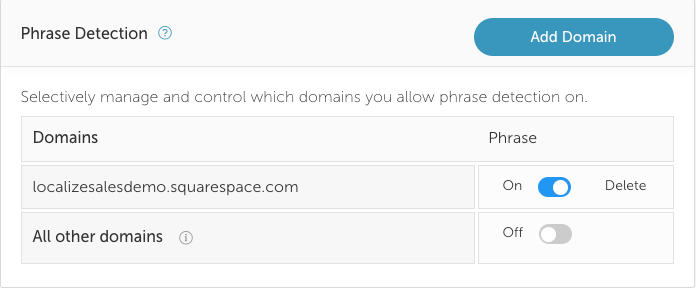
Updated 3 months ago
