Translate the Thought Industries Learning Business Platform
This Thought Industries integration guide shows you how to translate your content in the Thought Industries Learning Business Platform in a few easy steps. Follow this tutorial to create a multilingual Thought Industries Learning Business Platform translated to other languages for your international customers.
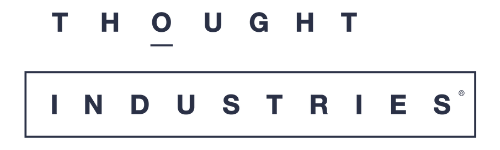
There are two ways that you can integrate Localize into your Thought Industries Learning Business Platform.
- For a standard installation, use the Localize Plugin Method.
- When you need to set more options in your Localize integration, use the Localize Code Snippet Method.
If you do not have a Localize Project yet, signup here!
Localize Plugin Method
Thought Industries has a custom Localize integration! The following is a step by step guide for integrating Localize using our plugin.
1. Click Settings
Open your Thought Industries dashboard, then click Settings.
2. Select Integrations
Select Integrations from the Site Settings menu.
3. Select Third-Party Services
Select Third-Party Services from the Integrations menu.
4. Add your Localize Project Key
Enter your Localize Project Key (found here) and click Save.
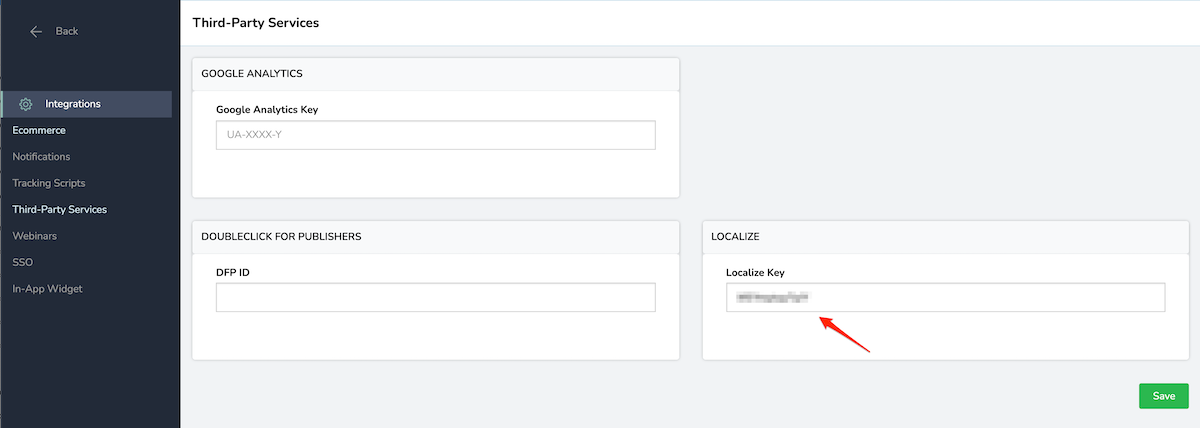
Continue with the Approve Phrases section below...
Localize Code Snippet Method
Thought Industries also allows you to integrate Localize in a more customizable way. The following is a step by step guide for integrating the Localize code snippet.
1. Click Settings
Open your Thought Industries dashboard, then click Settings.
2. Select Integrations
Select Integrations from the Site Settings menu.
3. Select Tracking Scripts
Select Tracking Scripts from the Integrations menu.
4. Add the Localize Code Snippet
- Copy the Localize code snippet from the Setup Guide in the Localize dashboard, or from the Quickstart Guide in the help docs.
- Be sure that the correct Project Key is set for the key option.
- Set any other options that you require in the Localize.intialize() call.
- Paste the snippet into the Header Scripts panel.
- Click Save.
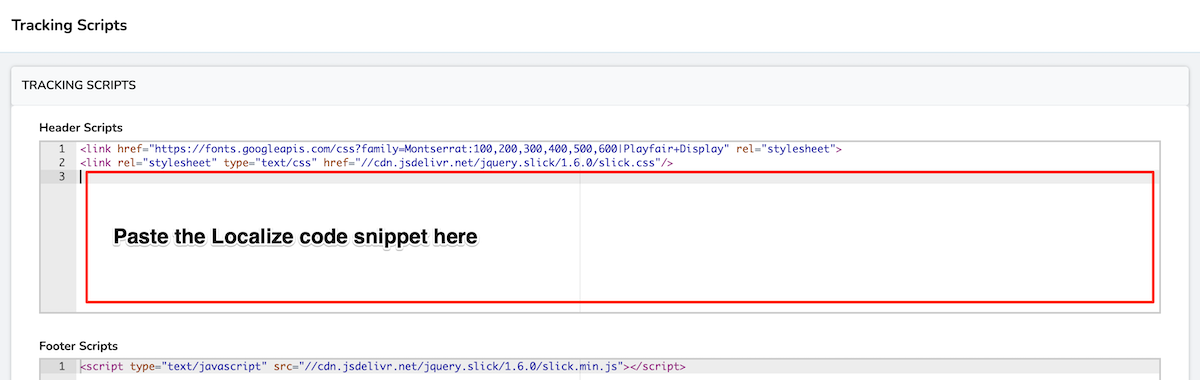
Continue with the Approve Phrases section below...
Approve Phrases
1. Reload your website.
- Visit your website in a browser.
- Select one of your target languages using the language-switching widget.
- Refresh the page.
- Lather, rinse, repeat, for each page on your site.
Localize will automatically begin to detect new content on the pages that you visit, and will bring it into your dashboard.
2. Approve phrases
Then head on over to the Manage Phrases page to approve phrases in the Localize dashboard.
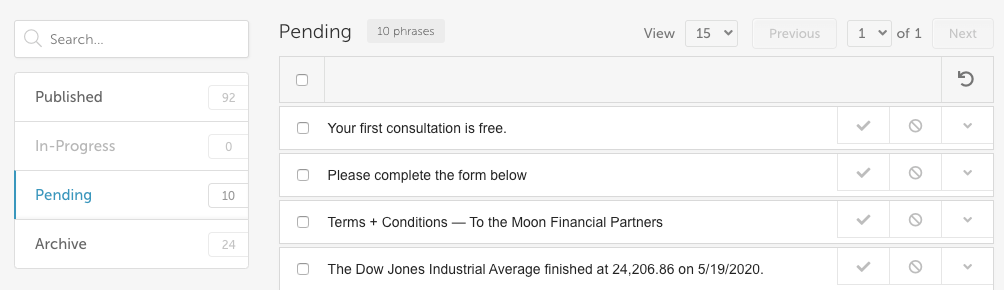
3. Phrases not showing up?
If you are not seeing phrases show up in your Pending bin in the Localize dashboard, follow the troubleshooting instructions here.
Need Help?
Contact support for custom integration help or troubleshooting!
Updated about 2 years ago
