Edit Your Profile
Update your personal information and notification settings
You should see your name with your initials or Gravatar in the upper right-hand corner of your screen. Click on your name or picture, and then click on Profile Settings.

Profile
Profile Settings
1. Select Profile
Once on your Profile Page, click Profile (if not already selected).
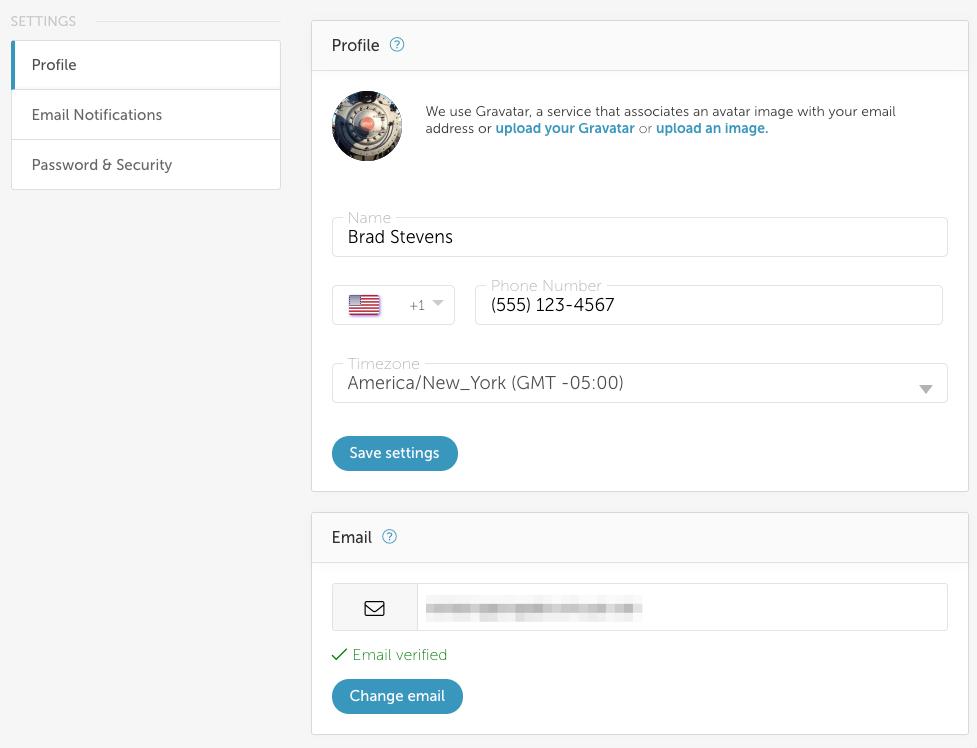
2. Edit your Contact Information
At the top of the Profile Settings tab you can make changes to the following information:
- Avatar: Use Gravatar or your own image
- Follow the link to add a Gravatar or change your existing one.
- Upload your own image by clicking the link and following the instructions.
- Name
- Email Address (See special instructions)
- Phone Number
- Time Zone
3. Save your Changes
Click Save settings when ready.
Email Address
Follow the instructions here to change your email address.
Email Notifications
Select the Email Notifications tab to change the notification settings for your Projects and/or your Organization.
- Click the Unsubscribe from all email notifications checkbox to unsubscribe from all emails at the organization level and across all projects.
- Click the Unsubscribe from all organization email notifications checkbox to unsubscribe from all emails at the organization level.
- When unselected, you can expand the list and select the specific emails that you want to receive.
- Click the Unsubscribe from all project email notifications checkbox to unsubscribe from all emails at the project level.
- When unselected, you can expand the lists and select the specific emails that you want to receive.
- To set the desired emails across all projects, expand the All Projects list and select the appropriate checkboxes to receive those notifications for all projects.
- To set the desired emails for individual projects, deselect the All Projects toggle. Then select the appropriate checkboxes for each project to receive only those notifications.
- When unselected, you can expand the lists and select the specific emails that you want to receive.
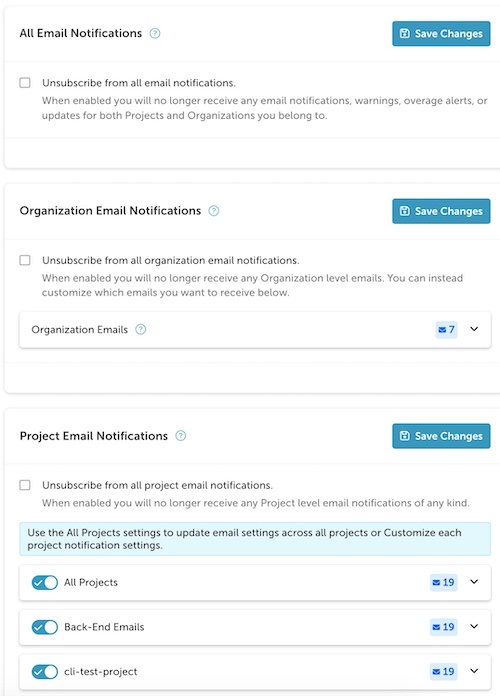
When ready click Save Changes in the section where you made your changes.
The following are the descriptions of the available email notifications.
| Email Notification | Description |
|---|---|
| PHRASES | |
| - Pending Phrases | Phrases are in your Pending bin, waiting to be adjudicated. |
| - Phrase Warnings | You have more than the maximum allowed active phrases in your dashboard. |
| - New Phrases | There are new phrases in your dashboard. |
| DOCUMENT MANAGEMENT | |
| - Upload Source Document | A new source document was uploaded. |
| - Upload Translation Document | A new translation document was uploaded. |
| TASKS | |
| - Created Task | A task was created in the Task Manager. |
| - Updated Task | A task was updated in the Task Manager. |
| - Deleted Task | A task was deleted from the Task Manager. |
| ORDERS | |
| - Translation order updates | Your translation order has been completed. |
| SUBTITLES | |
| - Uploaded Subtitle | A new subtitle file was uploaded. |
| - Deleted Subtitle | A subtitle file was deleted. |
| - Edited Subtitle | A subtitle file was edited. |
| EMAILS | |
| - Created Email | A new email was created. |
| - Deleted Email | An email was deleted. |
| - Updated Email | An email was edited. |
| INFORMATION | |
| - Monthly Report | Receive a monthly report of KPIs. |
Password & Security
See the following documents for details on changing your password and security settings.
Updated about 1 year ago
