Disable Pages
Change what's detected and/or displayed on specific pages in your website.
Disable Localize by Page
If you don't want to display any translations on a page or subdirectory of your site, you can add it to this list in your Project's Disable Pages Settings.
View this short video to learn how to use this feature.
This is handy to use in conjunction with the Disable Phrase Detection by Page setting, so you can both stop content from being brought into the Localize dashboard and stop any translations from being displayed on that page.
- This will stop Localize from displaying the default language-switching widget on the page.
- No translations will be displayed on the page as well.
- Enter each page or subdirectory name separately by clicking the Add Page button.
- Regular expressions are supported. You can select from:
- Exact Match - enter the exact page or subdirectory name to exclude
- Starts With - the page or subdirectory name starts with these characters
- Ends With - the page or subdirectory name ends with these characters
- Contains - the page or subdirectory name contains these characters
- Regular Expression - for any other custom regex not supported above
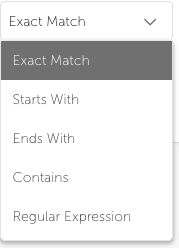
Don't include "https://"
When adding a URL or partial URL, don't include the "https://" part of the URL, otherwise, the filter will not work.
After entering a page to disable, you can Edit the page or Delete it.
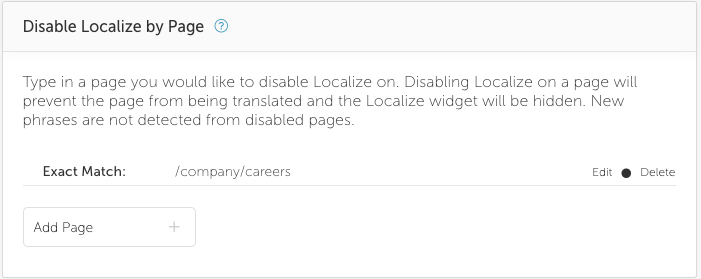
To add a new page, click the Add Page button.
- Select a regex type from the list.
- Enter the relevant characters in the input field
- Click Save
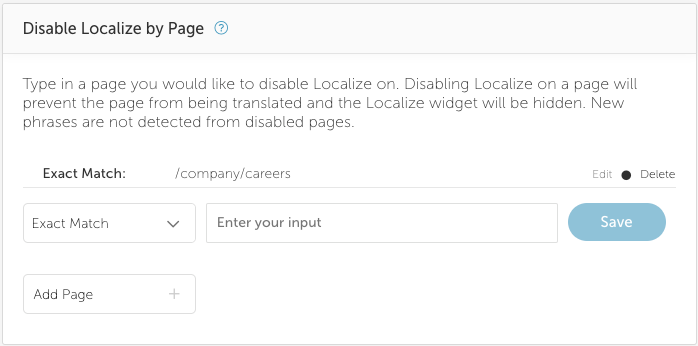
For examples of custom Regular Expressions that you might want to use, and for more instructions, see the Regular Expressions doc in our Developer Docs.
Disable Phrase Detection by Page
You can ignore parts of your website for which you won't be needing translations. This will help to keep unwanted phrases/content out of your Localize dashboard.
This is handy to use in conjunction with the Disable Localize by Page feature.
- Regular expressions are supported. You can select from:
- Exact Match - enter the exact page or subdirectory name to exclude
- Starts With - the page or subdirectory name starts with these characters
- Ends With - the page or subdirectory name ends with these characters
- Contains - the page or subdirectory name contains these characters
- Regular Expression - for any other custom regex not supported above
Simply add the areas that you would like to ignore using the instructions in the panel.
After entering a page to disable, you can Edit the page or Delete it.
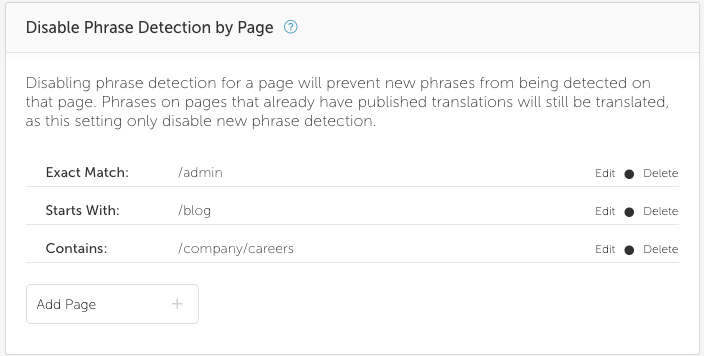
To add a new page, click the Add Page button.
- Select a regex type from the list.
- Enter the relevant characters in the input field
- Click Save
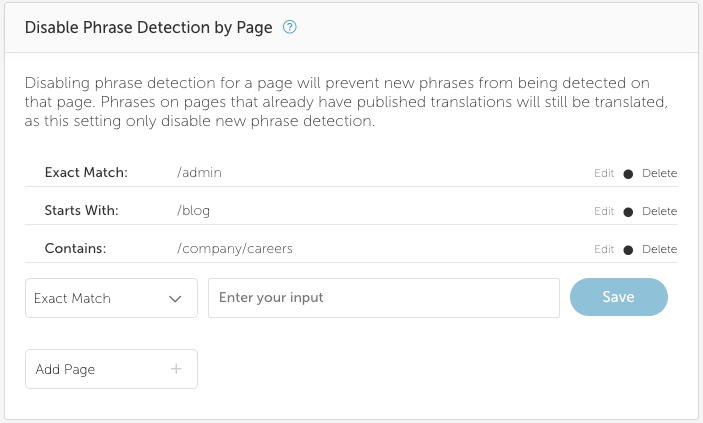
For examples of custom Regular Expressions that you might want to use, and for more instructions, see the Regular Expressions doc in our Developer Docs.
Translating part of the page
You may have a case where you want the main navigation to still be translated on a page but not the body content of the page (e.g. blog posts). In this case, you would add that page/subdirectory to this list. Since the phrases found in the main navigation will be found on non-ignored pages, those translations will still be displayed on the page.
Disable Pages/Phrases from the Root of your Site (+ query string)
If you would like to disable any phrases from being found/translated in the root of your site including any query string parameters, set up the following filters in both the Disable Localize by Page and Disable Phrase Detection by Page settings.
- Exact match:
example.com - Starts with:
example.com? - Starts with:
example.com/?
Updated about 3 years ago
