Project Overview
Get a bird's-eye view of your Project
 Localize For Web
Localize For Web
The Project Overview page for Web projects provides details about your project, quick links, and an overview of the phrases and translations in your dashboard.
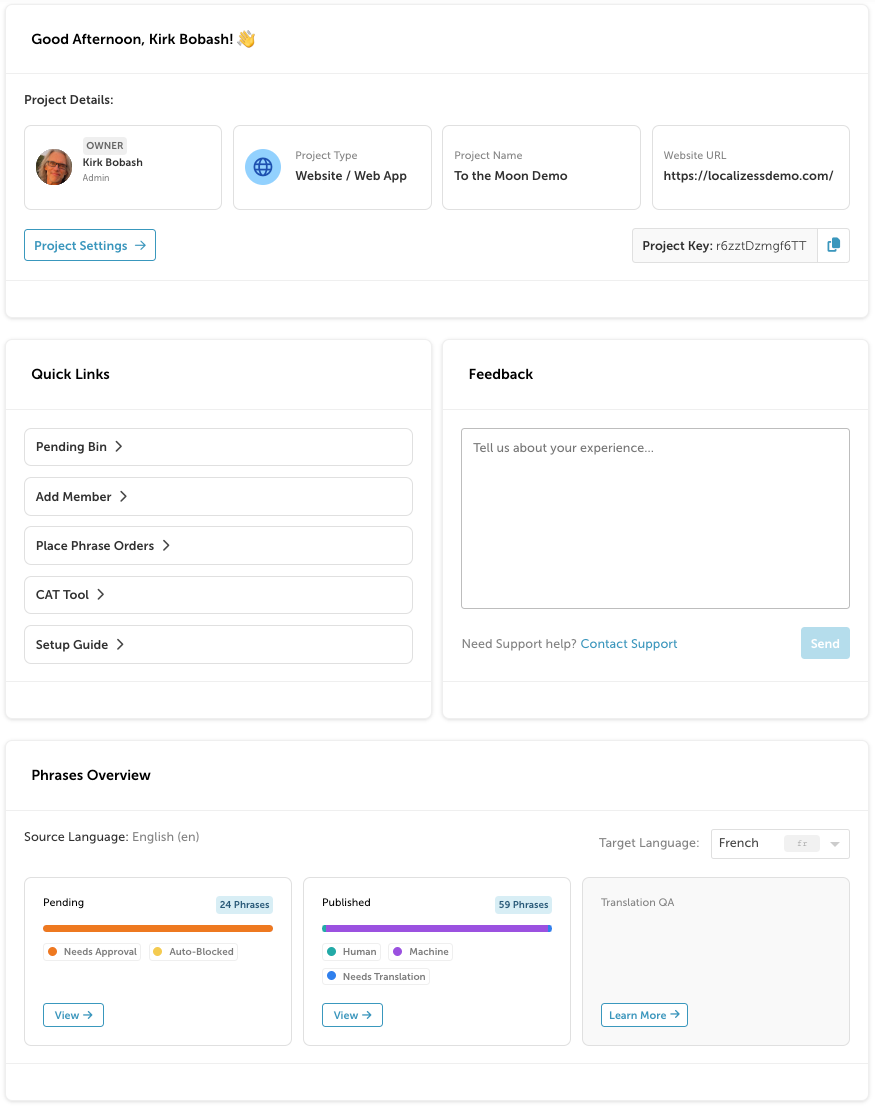
Project Details
- Shows details about the project including the type, name and URL.
- Project Settings
- Click to view your project settings.
- Project key
- Your unique Project Key - this is needed to integrate Localize into your website.
- Click the copy icon to copy your key.
Quick Links
- Jump directly to the relevant page in your dashboard.
Feedback
- Provide feedback on your experience with the dashboard.
Phrases Overview
The Phrases Overview section shows details about the status of your phrases and translations.
- Source Language
- Target Language - select a language from the list to show the details for that language.
- See how many phrases are in the relevant bins along with details about the translation statuses.
 Localize For Mobile
Localize For Mobile
The Project Overview page for Mobile projects provides details about your project, quick links, and an overview of the phrases and translations in your dashboard.
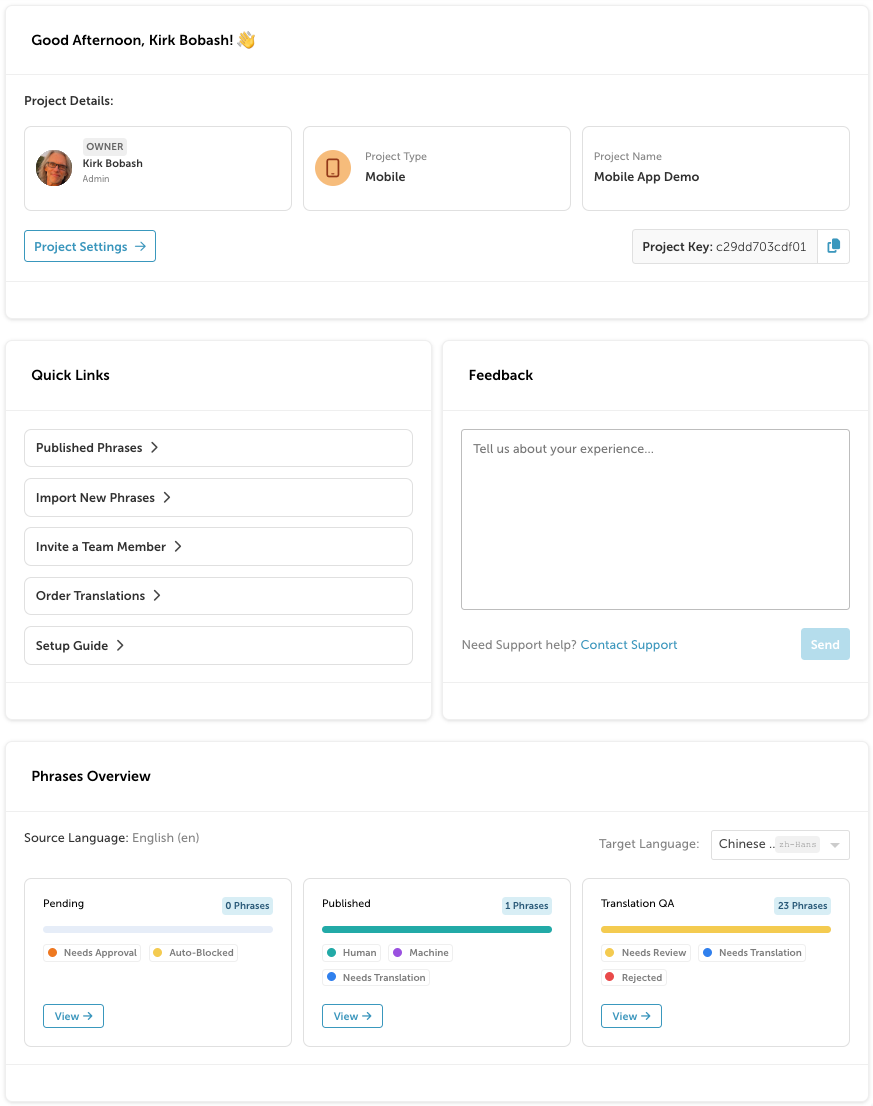
Project Details
- Shows details about the project including the type, and name.
- Project Settings
- Click to view your project settings.
- Project key
- Your unique Project Key - this is needed to use the CLI or the REST API.
- Click the copy icon to copy your key.
Quick Links
- Jump directly to the relevant page in your dashboard.
Feedback
- Provide feedback on your experience with the dashboard.
Phrases Overview
The Phrases Overview section shows details about the status of your phrases and translations.
- Source Language
- Target Language - select a language from the list to show the details for that language.
- See how many phrases are in the relevant bins along with details about the translation statuses
.
 Localize For Documents
Localize For Documents
The Project Overview page for Documents projects provides details about your project and quick links.
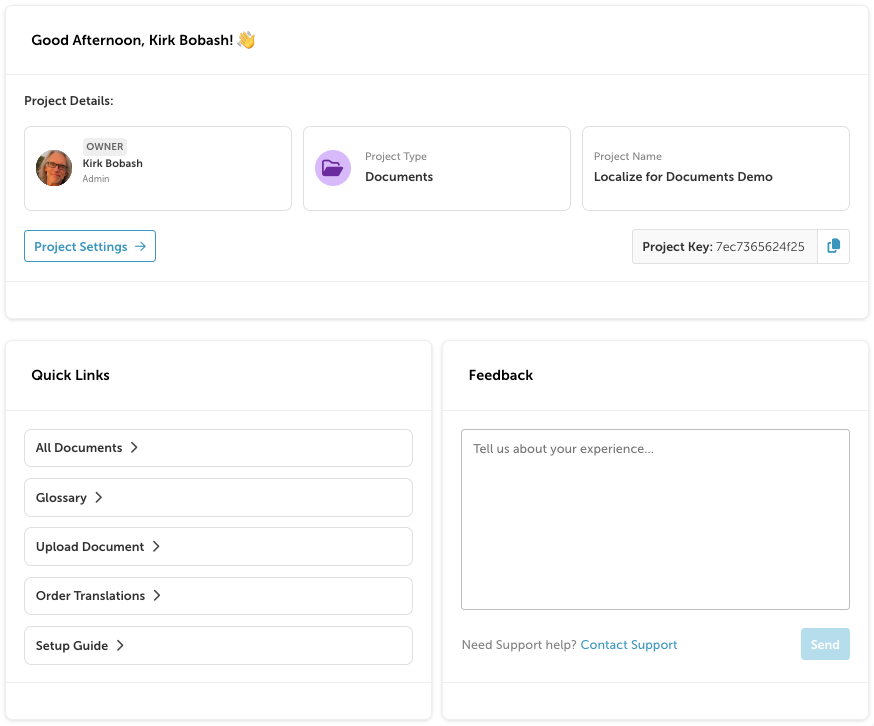
Project Details
- Shows details about the project including the type, and name.
- Project Settings
- Click to view your project settings.
- Project key
- Your unique Project Key - this is needed to use the CLI or the REST API.
- Click the copy icon to copy your key.
Quick Links
- Jump directly to the relevant page in your dashboard.
Feedback
- Provide feedback on your experience with the dashboard.
 Localize for Emails
Localize for Emails
The Project Overview page for Email projects provides details about your project, quick links, and a Feedback form.
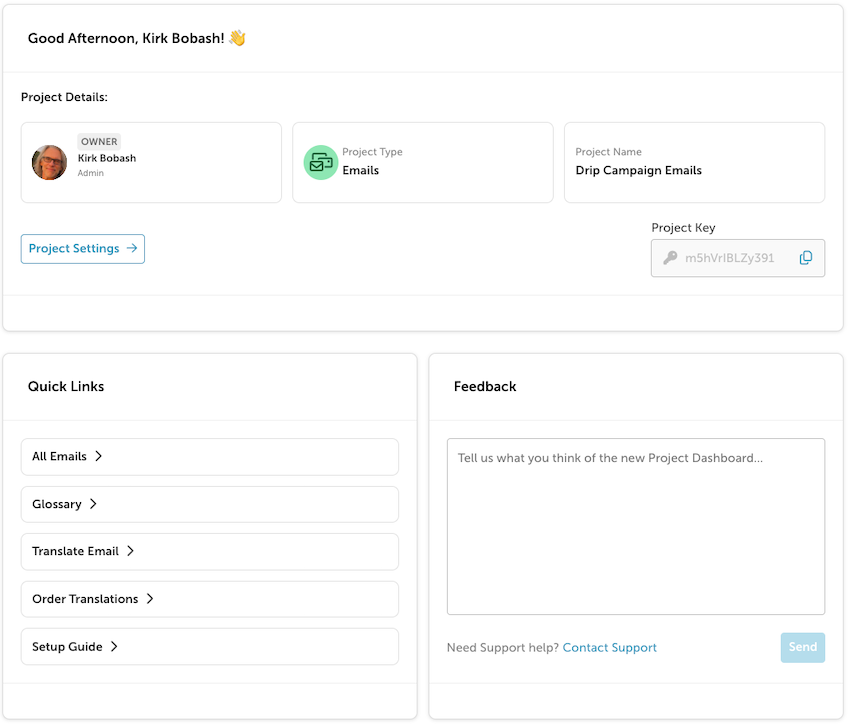
Project Details
- Shows details about the project including the type, and name.
- Project Settings
- Click to view your project settings.
- Project key
- Your unique Project Key - this is needed to use the CLI or the REST API.
- Click the copy icon to copy your key.
Quick Links
- Jump directly to the relevant page in your dashboard.
Feedback
- Provide feedback on your experience with the dashboard.
 Localize For Subtitles
Localize For Subtitles
The Project Overview page for Subtitle projects provides details about your project, quick links, and a Feedback form.
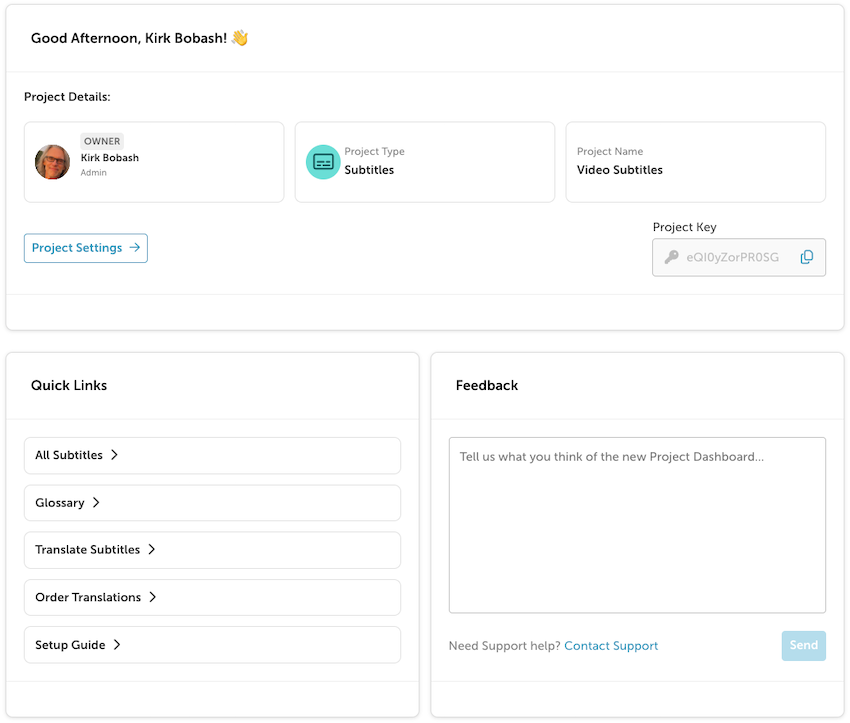
Project Details
- Shows details about the project including the type, and name.
- Project Settings
- Click to view your project settings.
- Project key
- Your unique Project Key - this is needed to use the CLI or the REST API.
- Click the copy icon to copy your key.
Quick Links
- Jump directly to the relevant page in your dashboard.
Feedback
- Provide feedback on your experience with the dashboard.
Updated 11 months ago
