Project Settings
Use the following instructions to change your Project settings.
To change the various settings in your Project Settings:
- Select Manage Project.
- Select Settings.
Different project types will have different settings, as noted below.
Project Type
At the top of the page, you'll see the project type for the Project. This can be one of the following:
- Website / Web App
- Mobile App
- Document
- Subtitles
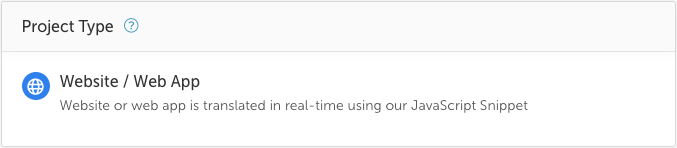
General Settings
You can edit the general settings for your project in the General Settings pane.
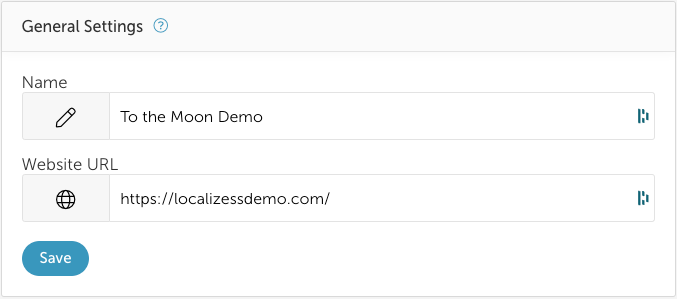
Change Project Name
- Edit the Name then select Save.
Change Project URL
- Edit the Website URL then select Save (if applicable).
NOTE: The Project URL will only be used to populate the On-Page Editor address bar when first using the On-Page Editor.
Project Options
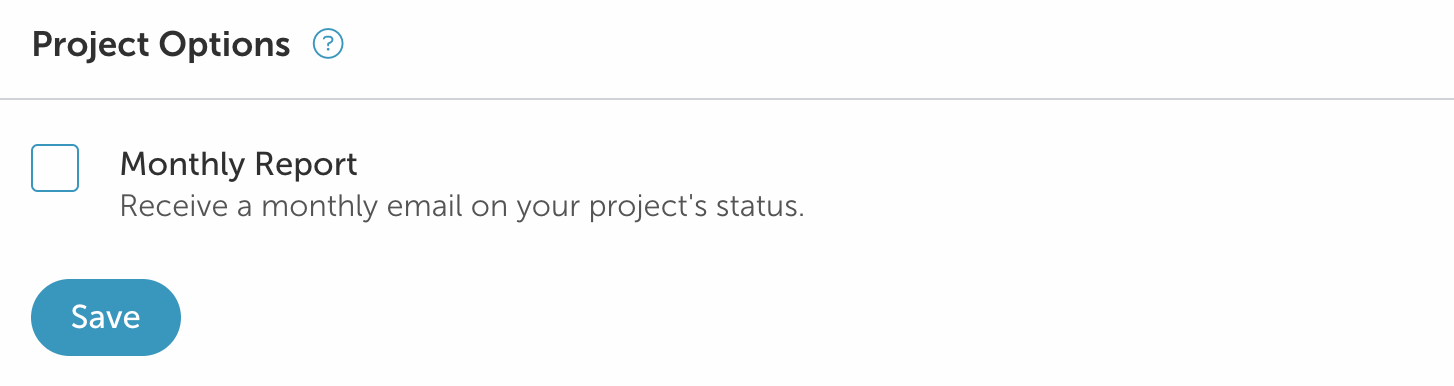
Monthly Report
- Select the checkbox to toggle this option on or off, then select Save.
- Enable this option to get a monthly report on your project's status emailed to you.
Localize Tag
This panel allows you to copy the Localize code snippet for installation onto your website.
Project Actions
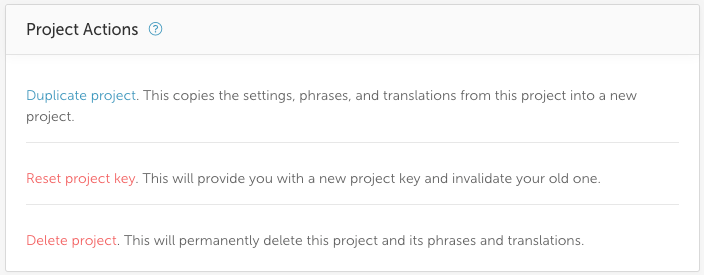
Duplicating a Project
We provide the ability to copy settings, phrases, and translations from an existing Project into a new Project. However, the two Projects are not permanently linked -- changes in one will not be reflected in the other.
To duplicate a project:
- Select Duplicate project and follow the on-screen instructions.
Reset Your Project Key
Resetting your Project Key will provide you with a new Project Key and invalidate your old one.
Temporary Loss of Translations
Translations will not be shown to your customers until you complete all steps in the reset process. See below.
To reset your Project Key:
- Select the Reset project key link.
- A warning dialog will be displayed, asking you to confirm your choice.
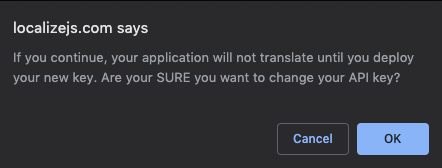
- Click OK if you are absolutely sure that you want to reset the Project Key.
- After selecting OK, a confirmation dialog will be displayed, showing your new Project Key.
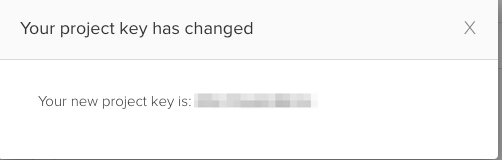
- Deploy your new Project Key to your website or application to continue seeing translations.
Deleting a Project
Permanent Loss of Data
Deleting a Project will permanently delete the Project and all of its phrases and translations! Make sure that you really want to delete the Project before continuing.
- To delete your Project, select the Delete project link.
- A warning dialog will be displayed, asking you to confirm your choice.
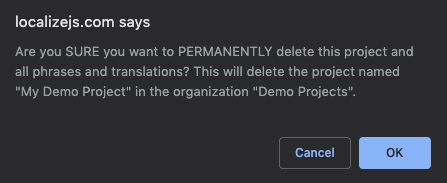
- Click OK if you are absolutely sure that you want to delete the Project.
Updated 5 months ago
