Translate Carrd Websites
This Carrd Websites integration guide shows you how to translate your Carrd website in a few easy steps.
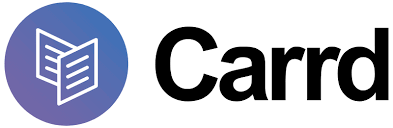
Below is a step-by-step guide for integrating Localize into your Carrd website using Carrd's Embedding Custom Code feature. This feature is available on the paid Pro Standard plan and above. These instructions assume that you have already created your website.
If you do not have a Localize Project yet, signup here!
1. Add an Element
- Navigate to your website in your Carrd dashboard.
- Select the + option to add an element.
- Select Embed.
- Set Type to Code.
2. Paste the code snippet
-
Copy the following Localize code snippet and paste it into the Code field.
-
<script src="https://global.localizecdn.com/localize.js"></script> <script>(function(a){if(!a.Localize){a.Localize={};for(var e=["translate","untranslate","phrase","initialize","translatePage","setLanguage","getLanguage","detectLanguage","getAvailableLanguages","untranslatePage","bootstrap","prefetch","on","off","hideWidget","showWidget","getSourceLanguage"],t=0;t<e.length;t++)a.Localize[e[t]]=function(){};}})(window);</script> <script> Localize.initialize({ key: '[[app:key]]', rememberLanguage: true, // other options go here, separated by commas }); </script>- Be sure to replace the value for the
keyoption with your Localize Project Key if it's not already there.
- Be sure to replace the value for the
-
Set Label to something like Localize Code Snippet.
-
Set the Style to Hidden
- Choose to insert it in the
<head>element to install Localize in the<head>of all website pages.
- Choose to insert it in the
-
Click Save.
-
Republish your site if necessary.
3. Add Initialization Options
Add any desired options to the Localize.initialize() call above, check here for the full list of possible options.
Some popular options include:
- autoApprove - use to fully automate your translation workflow
- localizeImages - allows for localization of images in your site
4. Reload your website.
- Visit your website in a browser.
- Select one of your target languages using the language-switching widget.
- Refresh the page.
- Lather, rinse, repeat, for each page on your site.
Localize will automatically detect new content on the pages you visit and bring it into your dashboard.
5. Approve phrases
Then head on over to the Manage Phrases page to approve phrases in the Localize dashboard.
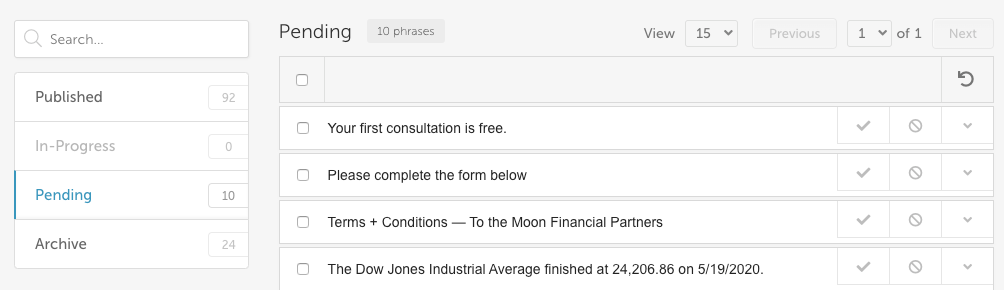
6. Phrases not showing up?
If you are not seeing phrases show up in your Pending bin in the Localize dashboard, follow the troubleshooting instructions here.
Need Help?
Contact support for custom integration help or troubleshooting!
Updated 2 months ago
