Localize CAT Tool
Add/edit your translations using the Localize CAT tool.
The Localize CAT Tool will allow your translators to streamline their translation workflow using an industry-standard Computer Assisted Translation tool.
Watch this short video for an overview of the CAT Tool.
Simply select the CAT Tool option in the Phrases panel in the left navbar.
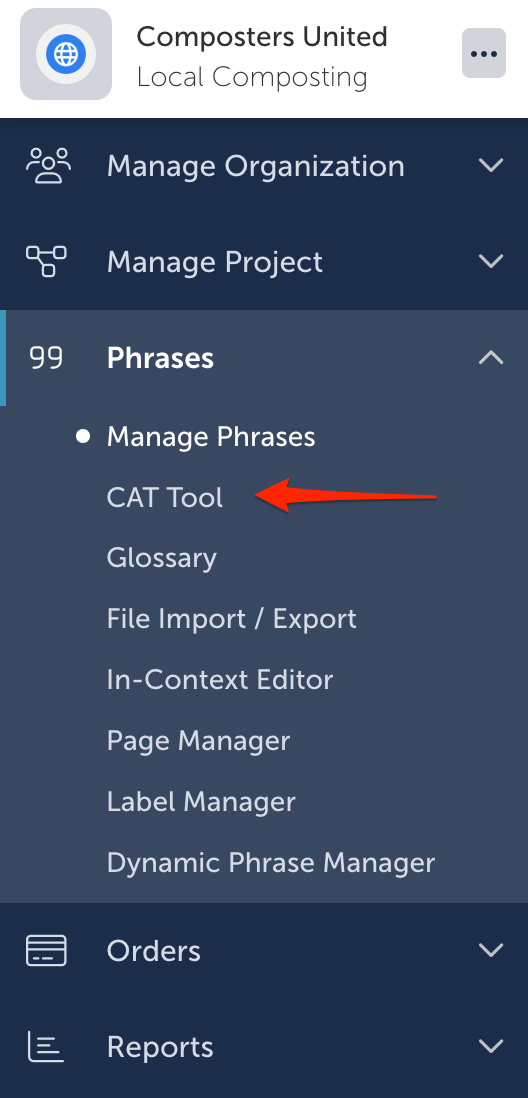
Working with Translations
Click on the following icons to work with your translations.
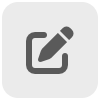 Edit the translation
Edit the translation Propose your updated translation
Propose your updated translation Approve the AI translation
Approve the AI translation Add a translation
Add a translation Propose a revision to the translation
Propose a revision to the translation Unpublish the translation
Unpublish the translation Save your latest edit
Save your latest edit Cancel your edit
Cancel your edit
Filtering the List
- Translation Status: On the top/right part of the page, you'll find a way to filter the current list of phrases based on the status of the phrase and/or translation.
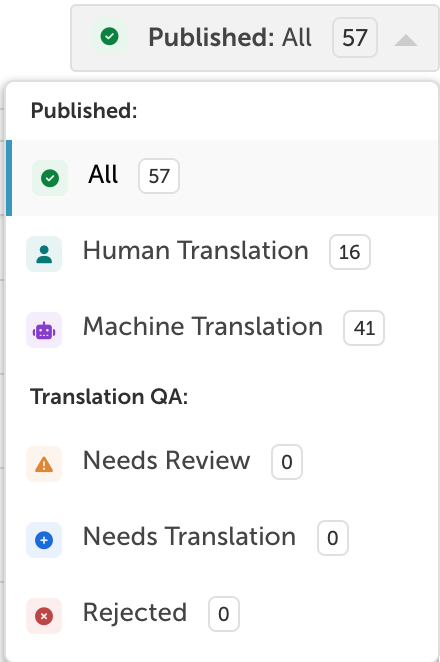
- Search bar: Use the simple search bar to find phrases.
- Advanced search: Use the advanced search feature to tune your search.

- Filters drop-down menu: Select from several available filters or create your own.
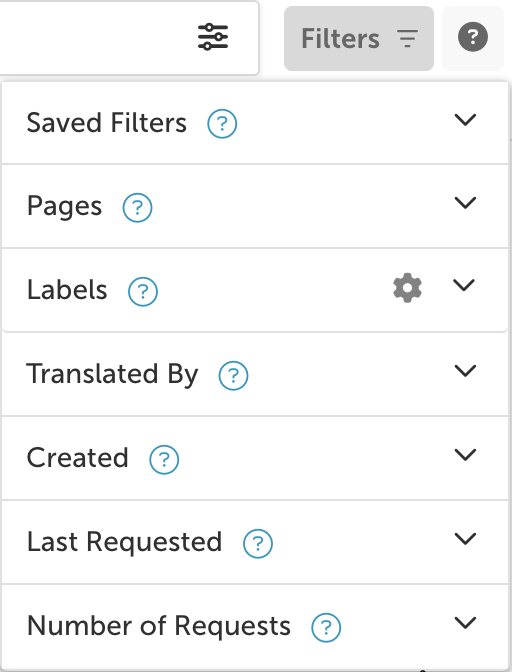
Sidebar Actions
The source phrases and translations are displayed next to each other with a collapsable tools panel on the right side of the screen that provides access to all relevant information for the currently selected phrase.
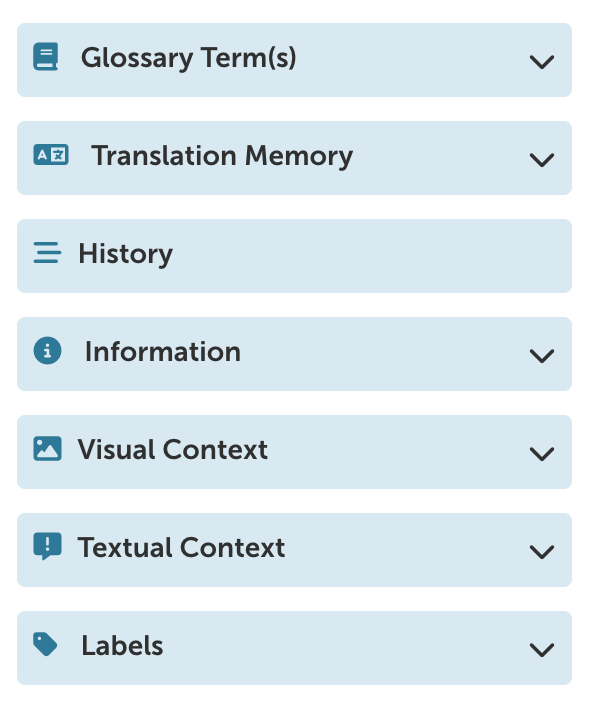
Select a phrase/translation from the list then select any of the options above to drill down into the available details.
- Glossary Terms: See the glossary terms used in the phrase along with the translations for the currently selected language.
- Translation Memory: View similar translations and copy any relevant parts to use for the current translation.
- History: View the phrase and translation histories.
- Information: View important metadata about the phrase
- Visual Context: View/add screenshots and other graphics to help provide context.
- Textual Context: View/add a description for the phrase to help provide context.
- Labels: View any labels that have been applied to the phrase.
- Phrase Key: View the phrase key (if applicable)
Labels
You can see what labels are attached to a phrase by clicking on the phrase and then hovering over the Labels icon  in the right-hand toolbar.
in the right-hand toolbar.

You can add/remove/create a label by clicking on the Labels icon.
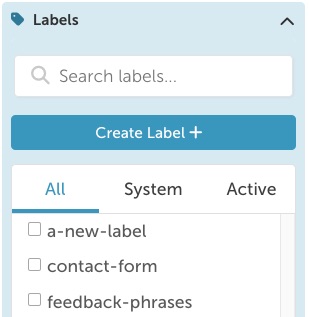
Updated 3 months ago
