Page Manager
Set a priority level for each page of your site to easily identify, triage, and manage important phrases that are within your dashboard.
The Page Manager lets you set a priority level for each page or folder/subdirectory on your website. This allows your team to prioritize the translation workflow based on the importance of each page. Using the Page Manager will allow you to give higher priority to pages that should be translated by humans rather than relying solely on AI translations.
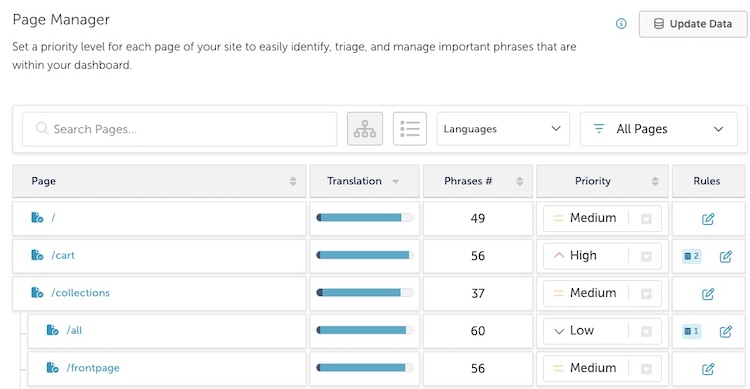
The Page Manager shows the folders and pages on your website along with the number of phrases found on that page or within that folder.
Watch this short video to get an overview of the Page Manager features.
Setting Page Priorities
You can set the priority for each page or folder by clicking on the Priority drop-down. You can select one of the 5 priorities from Lowest to Highest.
You can also select the Set Priority For All Sub-Pages checkbox to set the priorities for all sub-pages of the current folder.
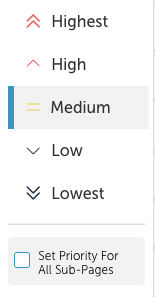
After you set the priority for a page/folder, all phrases on that page will be set to that priority level.
Viewing and Sorting
View Options
You can view the page in one of two modes:
 |
Nested |
 |
List |
To view the phrases on a page/folder click on the page/folder name in the list. You'll be asked if you want to view the phrases on the Manage Phrases page or in the On-Page Editor.
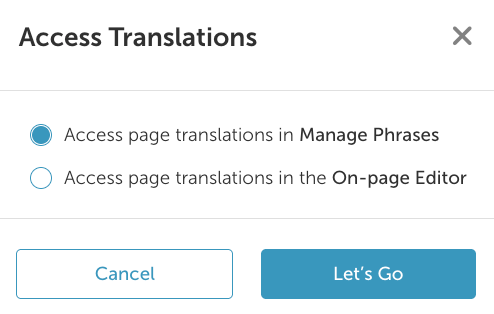
Manage Phrases
When viewing phrases on the Manage Phrases page, the priority level will be shown in the phrase panel of each phrase.
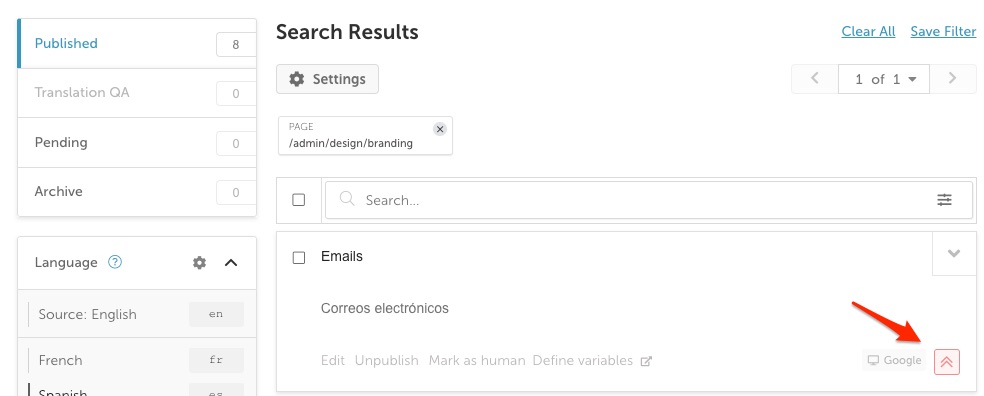
On-Page Editor
When using the On-Page Editor, select the Pages tab to view the priority levels.
- Clicking on a page link will display that page, allowing you to make edits to the translations.
- Rolling over the Translation Percentage bar will show the progress of the translations for that page/folder.
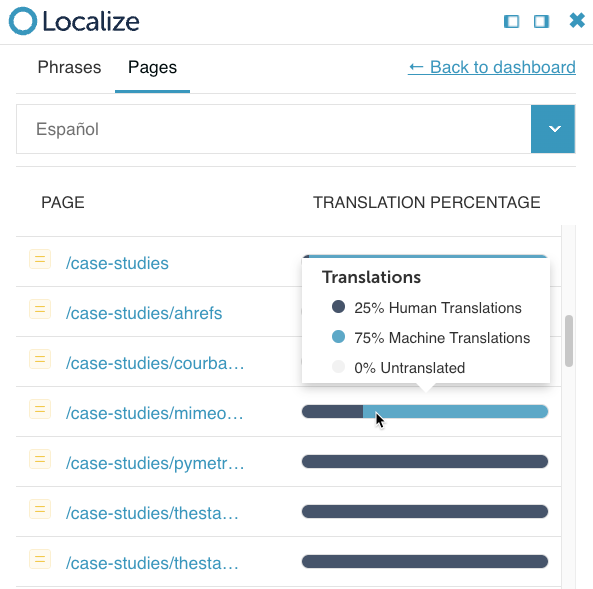
Sorting Options
Quick Sort: You can select from one of the following quick sort options:
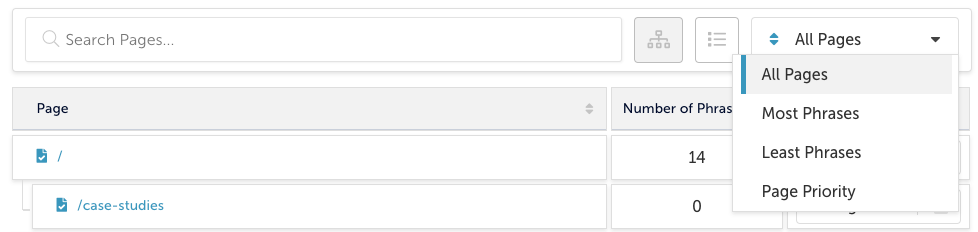
You can also sort the list of pages by clicking on the up/down arrows in the header row of the page listing.
You can sort by:
- Page name
- Number of Phrases
- Priority
Page Rules
Within the Page Manager, you can set up some Rules that will allow you to tailor behaviors on specific pages. Each rule will apply to all phrases in the specified folder or page. This will help you to fine-tune your translation workflows.
In the Rules column, click on the edit icon  to add a new rule or to edit an existing one. This will display the Page Rules modal dialog.
to add a new rule or to edit an existing one. This will display the Page Rules modal dialog.
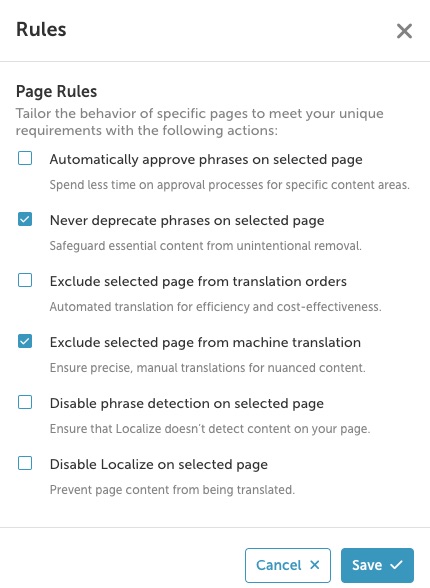
The available options are:
- Automatically approve phrases on selected page
- Never deprecate phrases on selected page
- Exclude selected page from translation orders
- Exclude selected page from AI translation
- Disable phrase detection on selected page
- Disable Localize on selected page
Once there's a rule on a page, you'll see the count of rules listed in the Rules column.

Updated about 1 month ago
