Translate SimplyBook.me
This SimplyBook.me website integration guide shows you how to translate SimplyBook.me websites in a few easy steps. Follow this tutorial to create a multilingual SimplyBook.me website translated to other languages for your international customers.
Translate your SimplyBook.me website with Localize using Google Tag Manager.

If you do not have a project yet, signup here!
Add the Localize Tag to GTM
- Follow the instructions here to add the Localize Tag to your Google Tag Manager account.
Only do Step 1
- You only need to complete the instructions in step 1. Add Localize Tag in GTM in the GTM guide.
- You'll be adding GTM to your SimplyBook.me site in the next step in this guide, so don't worry if you haven't already enabled GTM in your site.
Enable GTM in Your Site
1) Select Custom Features
Select the Custom Features menu item in the Custom Features section of your SimplyBook.me account.
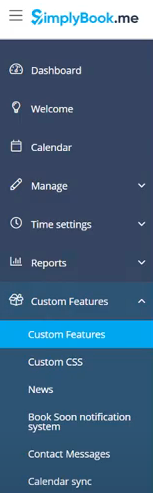
2) Enable GTM
- Enter "tag" in the search field to find GTM.
- Enable GTM by selecting the toggle.
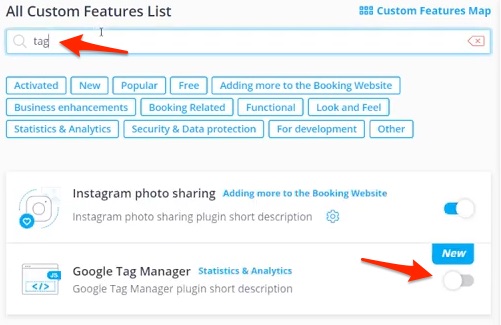
3) Add GTM ID
- Add the GTM Container identificator and click Save.
Verify Installation & Approve Phrases
1) Reload your website.
- Visit your website in a browser.
- Select one of your target languages using the language-switching widget.
- Refresh the page.
- Lather, rinse, repeat, for each page on your site.
Localize will automatically begin to detect new content on the pages that you visit, and will bring it into your dashboard.
2) Approve phrases
Then head on over to the Manage Phrases page to approve phrases in the Localize dashboard.
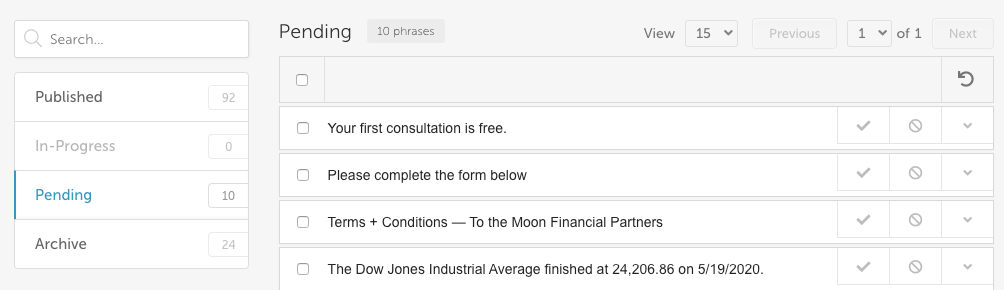
3) Phrases not showing up?
If you are not seeing phrases show up in your Pending bin in the Localize dashboard, follow the troubleshooting instructions here.
Need Help?
Contact support for custom integration help or troubleshooting!
Updated about 2 years ago
