Translate Strikingly
This Strikingly application integration guide shows you how to translate Strikingly applications in a few easy steps. Follow this tutorial to create a multilingual Strikingly application translated to other languages for your international customers.

Below is a step by step guide for integrating Localize into your Strikingly application.
If you do not have a Localize Project yet, signup here!
Please note adding Localize only works on "PRO" versions of Strikingly, as adding custom libraries to Strikingly websites is a paid feature.
1. Click "Settings" for a project in your Strikingly Dashboard

2. Click on "Show Advanced"
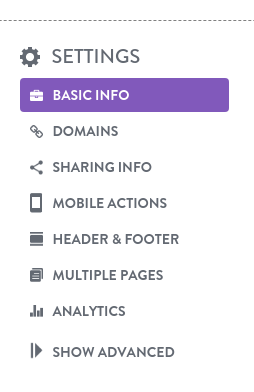
3. Click the "Custom Code" button.
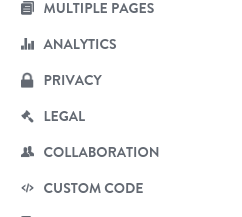
4a. Once there, add the Localize Code Snippet
<script src="https://global.localizecdn.com/localize.js"></script>
<script>!function(a){if(!a.Localize){a.Localize={};for(var e=["translate","untranslate","phrase","initialize","translatePage","setLanguage","getLanguage","detectLanguage","getAvailableLanguages","untranslatePage","bootstrap","prefetch","on","off","hideWidget","showWidget","getSourceLanguage"],t=0;t<e.length;t++)a.Localize[e[t]]=function(){}}}(window);</script>
<script>
Localize.initialize({
key: '[[app:key]]',
rememberLanguage: true,
// other options go here, separated by commas
});
</script>
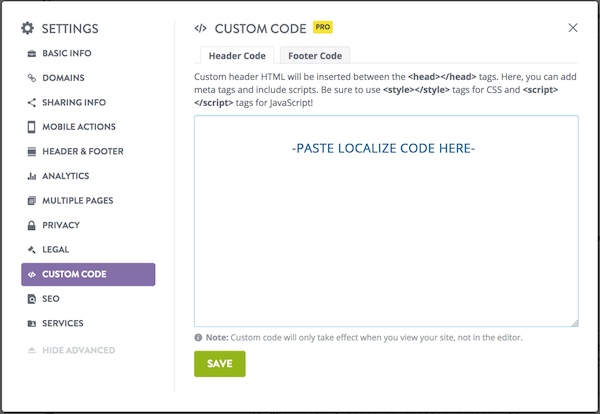
4b. Add Initialization Options
Add any desired options to the Localize.initialize() call above, check here for the full list of possible options.
Some popular options include:
- autoApprove - use to fully automate your translation workflow
- localizeImages - allows for localization of images in your site
5. Remember to click Save!
6. Reload your website.
- Visit your website in a browser.
- Select one of your target languages using the language-switching widget.
- Refresh the page.
- Lather, rinse, repeat, for each page on your site.
Localize will automatically begin to detect new content on the pages that you visit, and will bring it into your dashboard.
7. Approve phrases
Then head on over to the Manage Phrases page to approve phrases in the Localize dashboard.
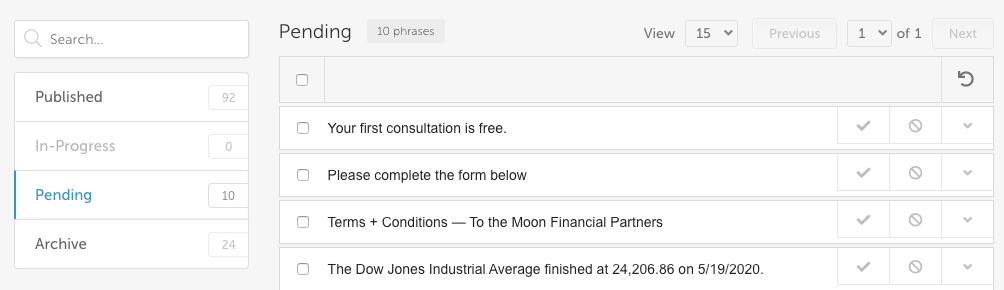
8. Phrases not showing up?
If you are not seeing phrases show up in your Pending bin in the Localize dashboard, follow the troubleshooting instructions here.
Need Help?
Contact support for custom integration help or troubleshooting!
Updated about 2 years ago
