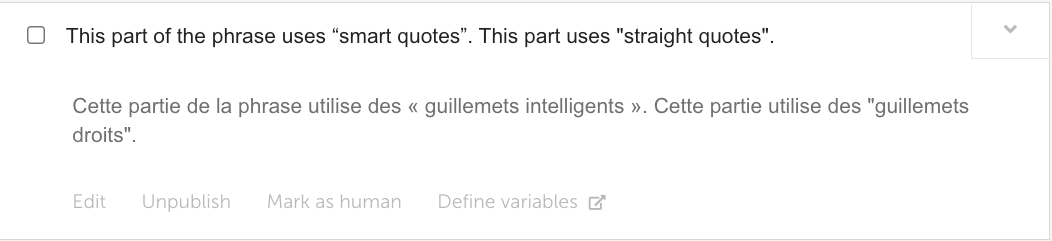AI Translations
AI translations provide a quick and easy way to get started on your localization project.
Localize provides AI translations at no additional charge, subject to the limitations described herein. While AI translations aren't always perfect, they provide a good foundation to get you started and are often sufficient depending on your project requirements.
AI Translation Setup
You can order automatically generated AI translations using one of our supported AI Translation Engines. This option is enabled by default, with the Google AI Translation Engine selected as the default one for the project. However, you can choose a different AI Translation Engine for each language in your project!
- Go to the Languages page in the Manage Project area.
- Click the Settings button.
- Select the Order AI Translations tab.
- Select the checkbox to toggle this option on or off.
- Choose the desired AI Translation Engine per language.
- Project Default Engine: You can change the default AI Translation Engine for the entire project.
- Language-Specific Engines: You can change the AI Translation Engine for specific languages.
- When ready, click Save.
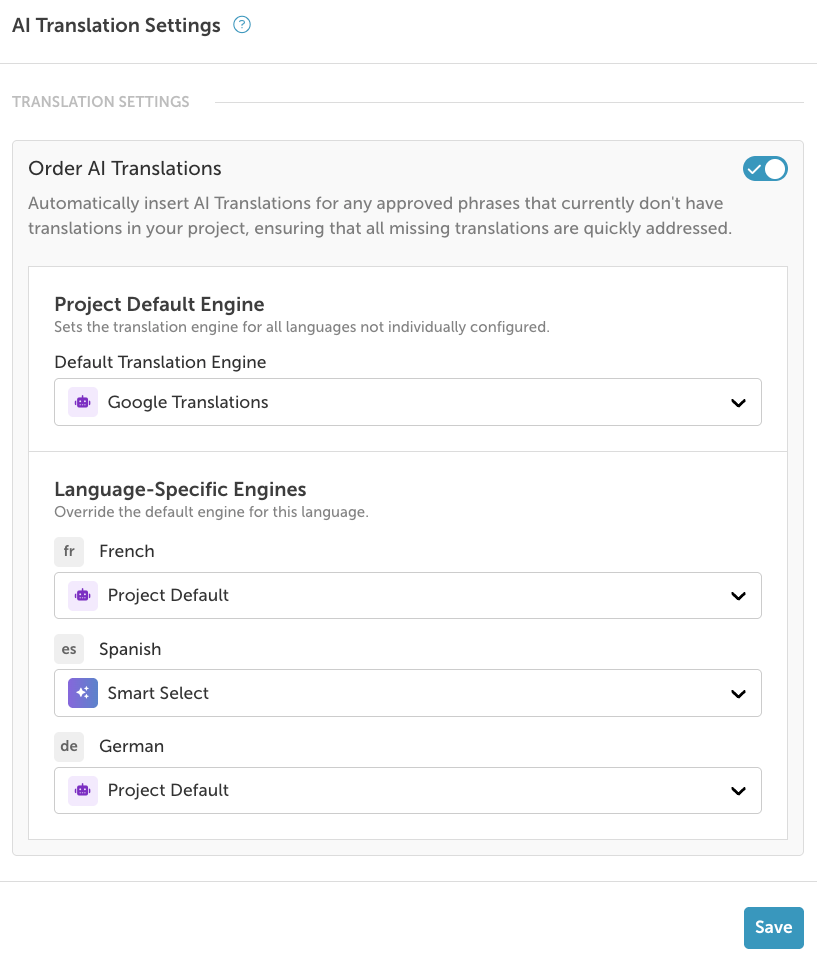
Supported AI Translation Engines
We support the following engines.
- Smart Select
- Amazon
- Microsoft
- DeepL
- OpenAI
- Claude
Google Glossary Sync
This allows you to automate the translation of your glossary terms when using the Google Translate engine. Read more here about this feature.
Smart quotes vs Straight quotes
If you use “smart quotes” (the ones that curl around the text) rather than "straight quotes", Google translates them using the double angle brackets or « guillemets » when translating to French (and other languages).
For example:
Editing AI Translations
Once you have AI translations, you may choose to make edits to improve styling and quality. There are two ways to go about this:
- Invite your own in-house translators to your project to review the translations and make any necessary edits prior to or after publication.
- Place an order directly through the Localize platform with one of our third-party Translation Service Providers (Gengo or Textmasters).
AI Translation Limits
AI translations are included at no charge. However, there is a limit to the number of AI translations allowable per a 30-day period, depending on the plan you are subscribed to. There is also an annual limit.
AI character limits are published on our pricing page.
Watch this short video to learn how the rolling 30-day time period works when calculating AI translation character count limits.
For all subscribers, the AI translation limit of X million characters refers to the number of characters we allow you to submit for AI translations in any 30-day period. For example, the phrase "testing" would count as 7 characters out of X,000,000 with 1 language enabled.
Once an AI translation is received, it does not continue to count against the X,000,000 limit.
Free Trial Limit
If you are on a Free Trial, you have access to 1 million characters of free AI translation during your trial.
If you exceed the allowable number of AI translations for any rolling 30-day period, you will stop receiving new AI translations until the total once again goes below the limit.
- Sometimes you will end up with phrases in your Published bin that didn't get translations due to exceeding the limit.
- However, the next time a new phrase is moved to the Published bin, ALL phrases in the Published bin that don't have translations will receive AI translations (again, up to the allowable limit).
You will receive an email warning as you approach the limit (giving you the option to upgrade your plan). You will also see a notice in your dashboard if you have exceeded the AI translation limit for the current 30-day period.
If you require more AI translations, you can upgrade your plan.
View Current Usage
To see your current usage of AI translations:
- Click on your Organization name.
- Select Settings.
- Select the Usage Overview tab.
- The Monthly AI Translations usage for the past 30 days will be shown in the chart along with your Annual AI Translations usage where applicable.
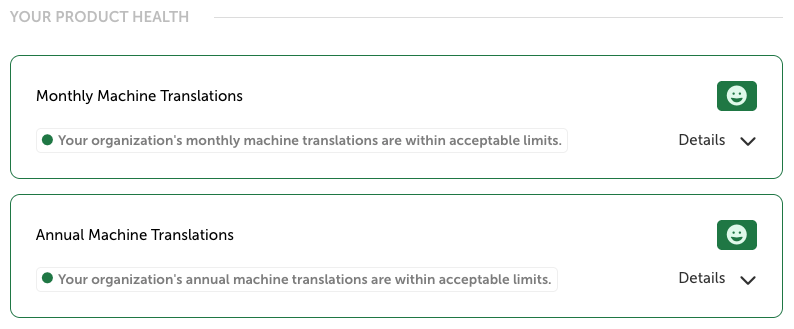
Billing Permissions
Billing permissions are required to see this chart.
On some Localize subscription plans, you also have an AI Translation usage report that shows more details.
Updated about 1 month ago