Translate Stoplight
This Stoplight API docs integration guide shows you how to translate Stoplight API docs in a few easy steps. Follow this tutorial to create multilingual Stoplight API docs translated to other languages for your international customers.
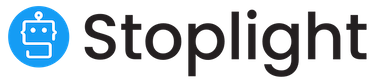
If you do not have a Localize Project yet, signup here!
Stoplight Platform
Stoplight has created a native Localize integration that is available in your Stoplight Workspace. Follow these instructions to get Localize working in your Stoplight website.
Stoplight Next & Stoplight Classic
These two Stoplight platforms are no longer supported.
1. Configure Custom Domain
In your Stoplight Workspace, first configure your custom domain.
2. Enter your Localize Project Key
Next click Localize and enter your Project Key, which can be found on the Project Overview page in your Localize dashboard, and click Save.
3. Visit your Stoplight Site
- Load your Stoplight documents site in a browser.
- Select one of your target languages using the language-switching widget.
- Refresh the page.
- Lather, rinse, repeat, for each page on your site.
Localize will automatically begin to detect new content on the pages that you visit, and will bring it into your dashboard.
4. Approve phrases
Then head on over to the Manage Phrases page to approve phrases in the Localize dashboard.
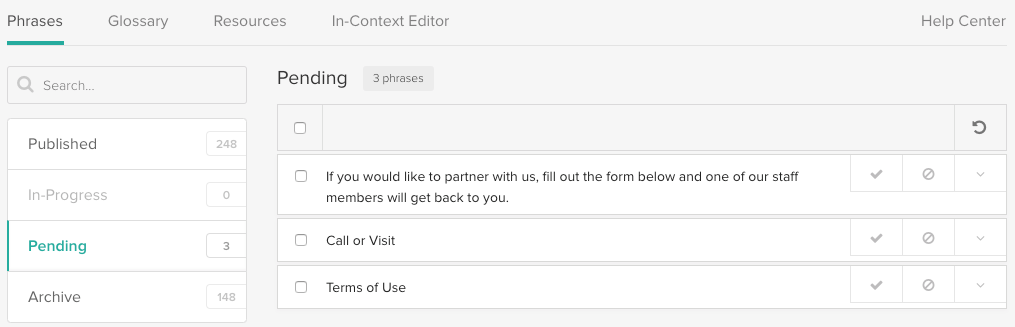
5. Phrases not showing up?
If you are not seeing phrases show up in your Pending bin in the Localize dashboard, follow the troubleshooting instructions here.
Need Help?
Contact support for custom integration help or troubleshooting!
Updated almost 2 years ago
