Translate BentoBox
This BentoBox integration guide shows you how to translate BentoBox sites in a few easy steps. Follow this tutorial to create a multilingual BentoBox sites translated to other languages for your international customers.
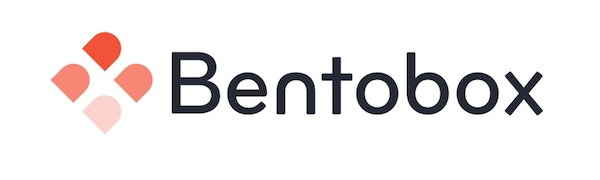
BentoBox has a custom Localize integration! Below is a step by step guide for integrating Localize into your BentoBox website.
If you do not have a Localize Project yet, signup here!
1. Click Settings: Integrations
Open your BentoBox Dashboard, then click Integrations in the Settings area.
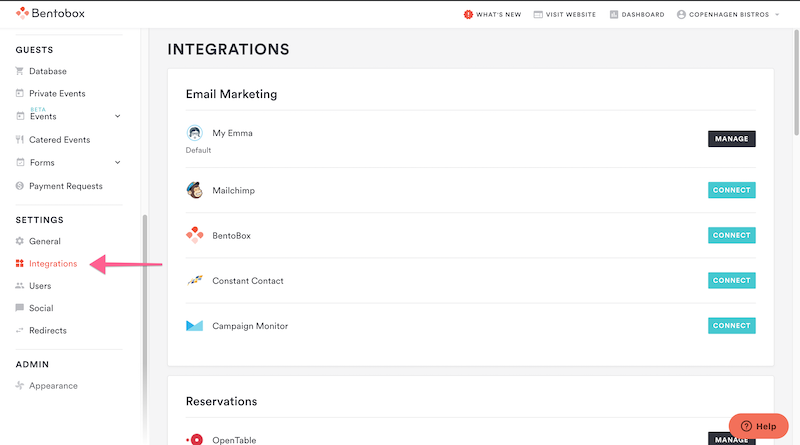
2. Select Internationalization
Scroll down to the Internationalization section and click Connect for the Localize option.
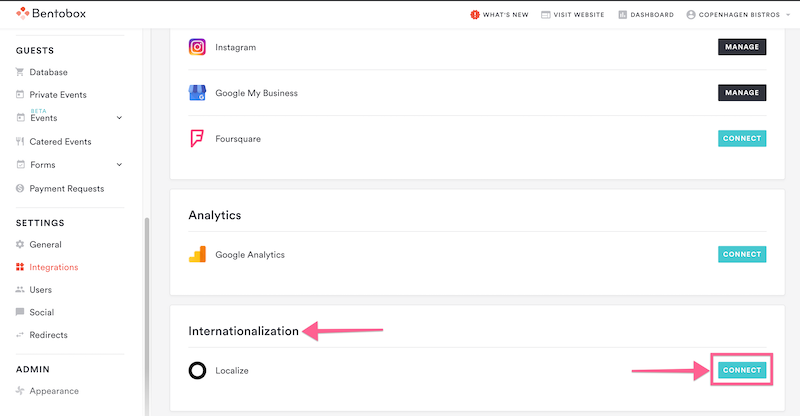
3. Add your Localize Project Key
Enter your Localize Project Key and click Save.
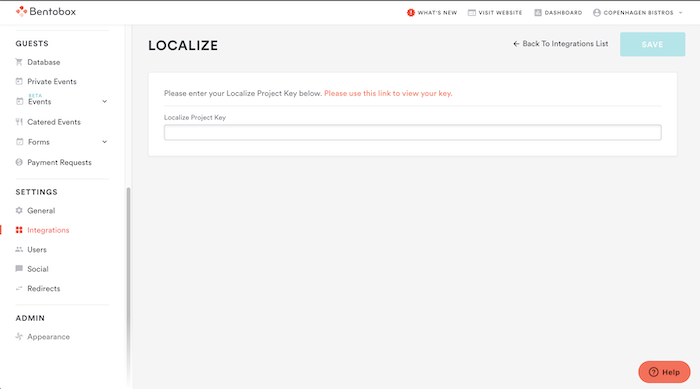
4. Reload your website.
- Visit your website in a browser.
- Select one of your target languages using the language-switching widget.
- Refresh the page.
- Lather, rinse, repeat, for each page on your site.
Localize will automatically begin to detect new content on the pages that you visit, and will bring it into your dashboard.
5. Approve phrases
Then head on over to the Manage Phrases page to approve phrases in the Localize dashboard.
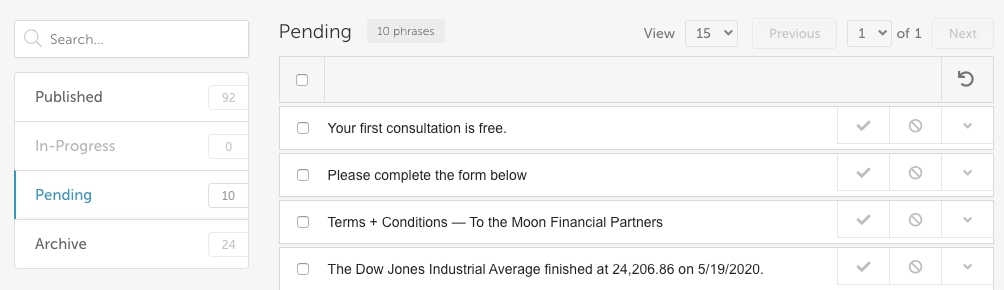
6. Phrases not showing up?
If you are not seeing phrases show up in your Pending bin in the Localize dashboard, follow the troubleshooting instructions here.
Need Help?
Contact support for custom integration help or troubleshooting!
Updated about 2 years ago
