Style Guide
Provide guidelines for your translators to use when translating your content.
Select the Style Guide option under Manage Project to edit your Style Guide. Your Style Guide along with the Glossary will be included with translation orders placed through our partner LSP's.
The Style Guide is organized into 3 sections:
How to Write a Style Guide
See How to Write a Style Guide for help in creating your style guide.
Or start with an AI-Generated Style Guide.
Section 1: General Information About Your Business
Follow the on-screen instructions to add the relevant info about your business.
- Describe your business - Provide a brief description of your business, link to your website, and a test login.
- Describe your audience - Describe who will be reading your text.
- Describe your content - Describe the type of content you will translate.
- Your tone - Describe the voice and tone of your brand.
- Business
- Formal
- Informal
- Friendly
Section 2: Brand Grammar
Follow the on-screen instructions to add grammar rules for your brand.
- Proper nouns - Terms specific to your brand should go into the glossary.
- Consistency - Provide the translators with information that will enable them to maintain consistency across your content.
- Add custom grammatical rules - Provide translators with information to ensure content consistency.
- Do not use - Select one or more elements of content that should not be used when translating.
- Abbreviations
- Slang
- Other - If you pick other, you'll be able to add details about what other things not to do when translating.
Section 3: Formatting
Follow the on-screen instructions to add any examples of required formatting rules.
- Samples - Provide past translation samples that would enable the translator to better understand your expectations.
- Formatting - If applicable, please indicate any formatting requirements.
After making your changes, click the Save Changes button.
AI-Generated Style Guide
If you need a head start on writing your Style Guide, click the Generate with AI button.
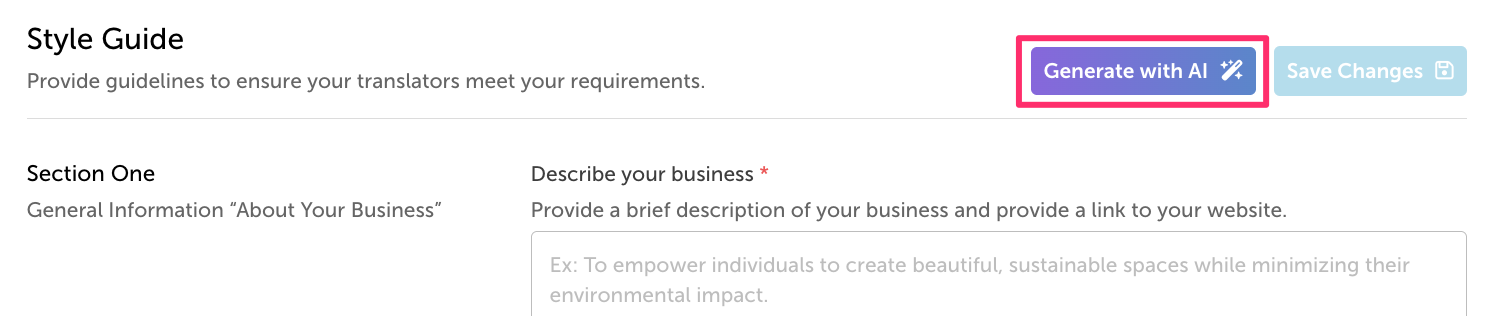
-
A warning will be shown explaining that this will clear all previous data in the form.
-
A pop-up window will be shown asking you to supply the URL of your website and to provide optional files that describe your site.
-
After adding your site's URL, click the Run AI button.
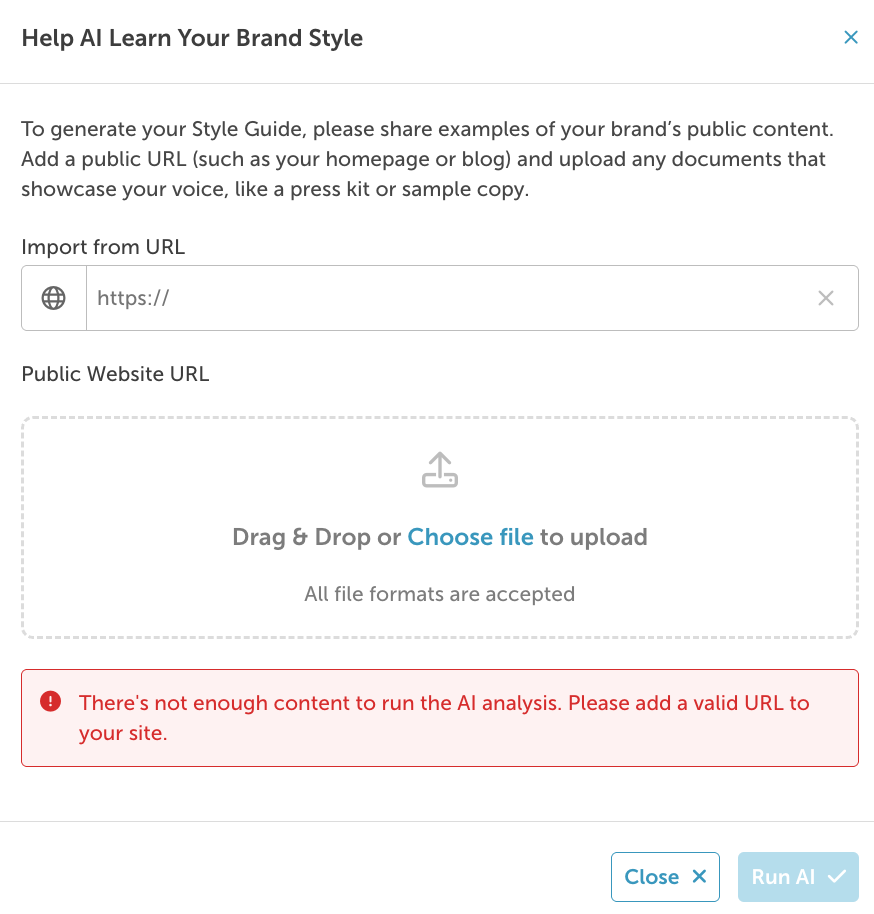
- The AI engine will crawl your site and look at the provided docs to get an idea of the purpose of your site.
-
The system will display progress bars as your Style Guide is being generated.
-
Make any changes to the AI-generated content, then click Save Changes.
Updated 7 months ago
