Phrase Actions & Info for Mobile
Phrase Drop-Down Menu
There are many things you can do with a phrase by clicking on the actions drop-down caret in the top/right corner of the phrase panel.
Move
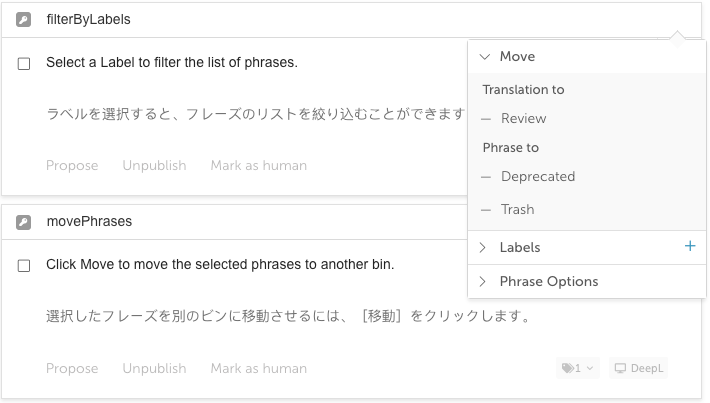
Select the phrases bin to which you would like to move the phrase.
Depending on which bin you are currently in, and whether you have the Translation QA Workflow enabled, your options will vary.
Labels
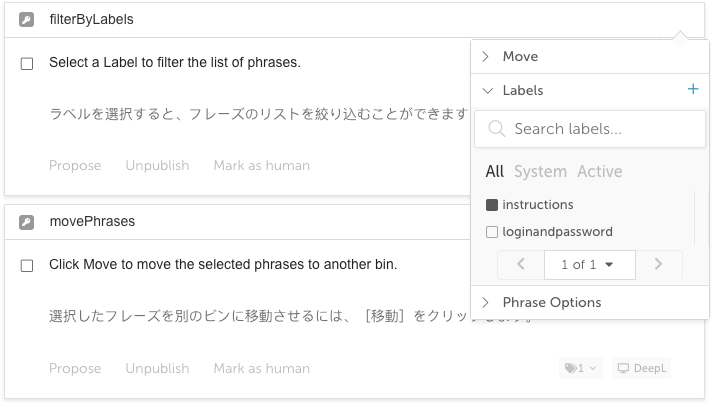
Add a Custom label (+)
Click the to add a new label.
After creating a new label, the label will be automatically added to the phrase.
Add/remove a Label from a Phrase
Select/deselect the checkbox next to a label to apply/remove that label to/from the phrase.
Search for a Label
Start typing in the search field to find a specific label, or page through your existing labels.
Phrase Options
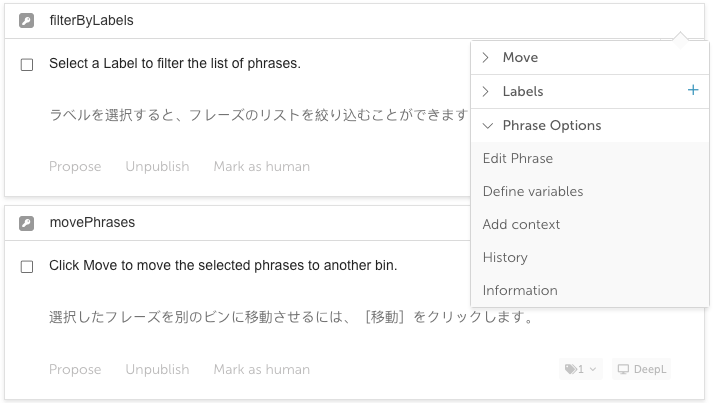
Edit Phrase
You can edit the phrase and the phrase key by selecting the Edit Phrase link.
Simply enter the new content for the source phrase and/or the phrase key and select Save Phrase.
Note that your translations may no longer match the updated source phrase.
Define Variables
The Define Variables feature makes it easy to identify phrases that contain dynamic content (such as dates, names, email addresses, etc.) so they can be merged into a single phrase for translation - right from within the Localize dashboard!
Read all about this feature here.
Add Context
Click the Add Context link to add helpful context to the phrase. Context is a description of the phrase that can help translators better understand its meaning.
Enter details about the phrase then click Save Context.
Read all about this feature here.
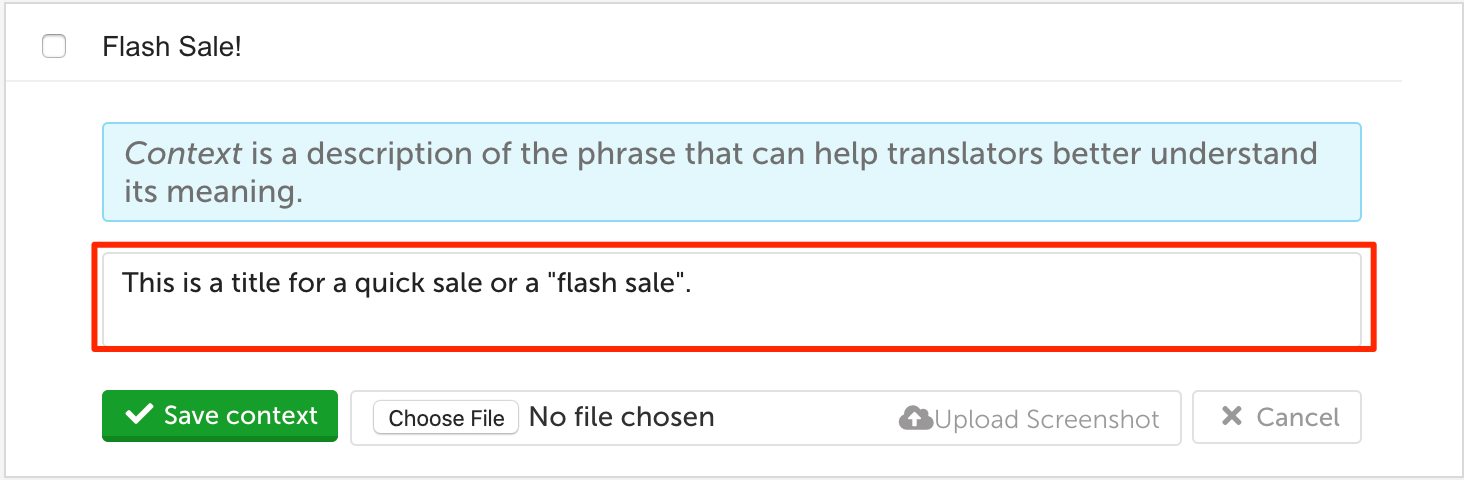
Edit Plurals
For a pluralized phrase, you will also see the Edit Plurals option. Select it to add/edit the translations for a pluralized phrase.
Note: If you have any phrases that contain plurals for which you have not yet verified the singular and plural forms, you will see a warning message above the list of phrases. You can click on the Edit plurals option to define the singular and plural forms of the phrase. Read more...
History
To view the version history of the phrase, select History from the drop-down.
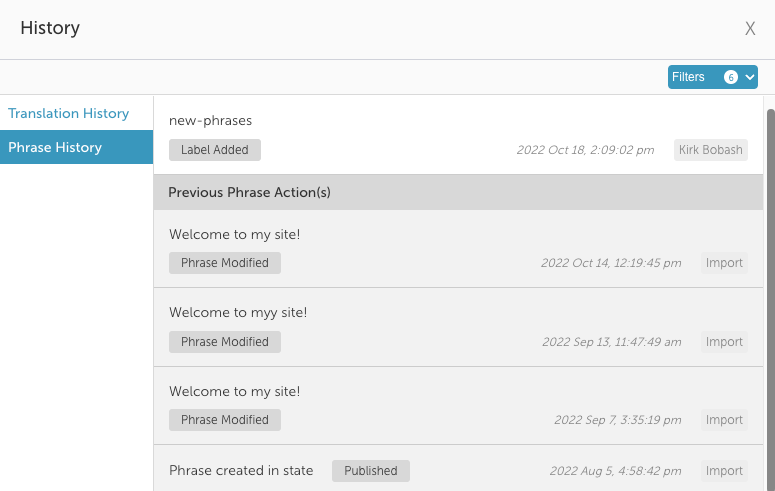
To see the version history of the translation, select Translation History.
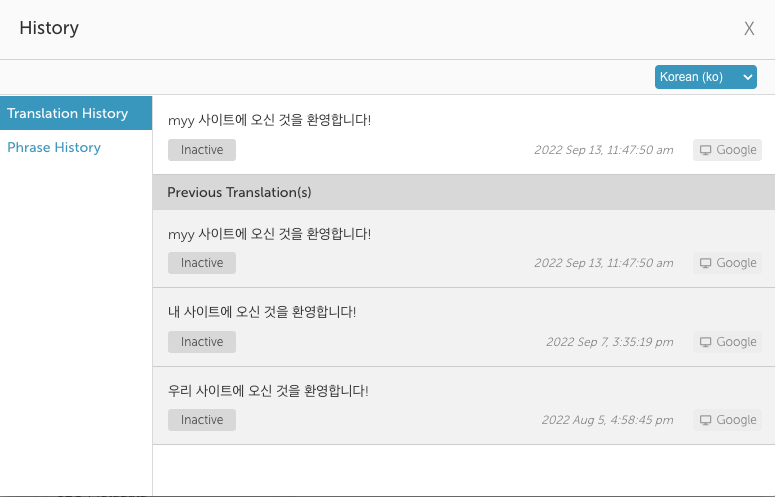
Information
Click Information to display details about the phrase.
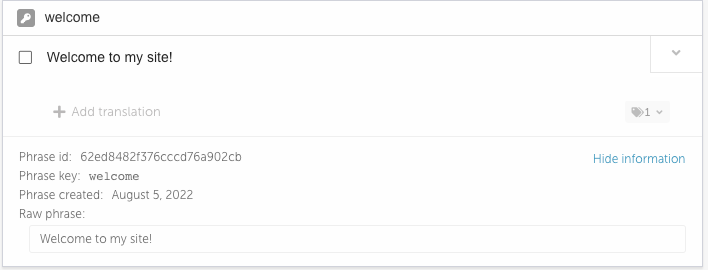
The information displayed includes (depending on the phrase):
- Phrase id - an internal ID for the phrase
- Phrase key (optional) - your custom Phrase Key
- Phrase created - the date that the phrase was created
- Raw phrase - the raw contents of the phrase, including inline HTML elements
Phrase Action Bar
To enable the Phrase Action Bar select some text in the source language phrase by either double-clicking on a word or clicking and dragging. The Phrase Action Bar will be displayed.
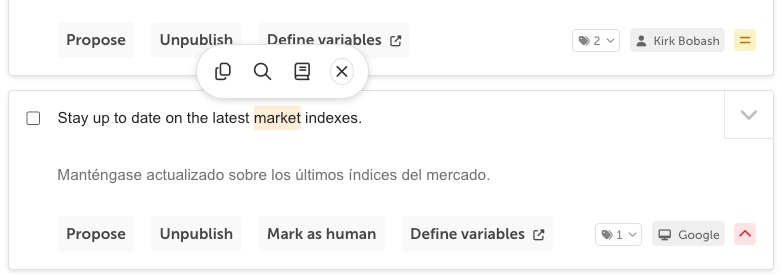
Clicking on one of the icons will do the following:
 Copy
Copy
- Copy the selected text.
 Search
Search
- Search for the selected text.
 Create Glossary Term
Create Glossary Term
- Create a new Glossary Term with the selected text.
- This will open a popup where you can decide whether the term will be a global term or specific to the current project.
 Close
Close
- Close the action bar.
Updated almost 2 years ago
