Empty Dashboard
Things to check if you don't see new phrases in your dashboard
Visit All Pages
After installing the Localize code snippet or using one of our integrations, you must visit the pages in your application.
- Bring up your application and switch to a target language.
a. By default Localize looks for new content only when a target language is selected.
b. You can change this by setting thesaveNewPhrasesFromSourceoption totruein your Localize.initialize() call. - Visit all the pages that you would like to have translated.
a. This allows us to detect your content and load the phrases into your Localize Dashboard. - Check the Manage Phrases tab in the dashboard to review your content.
Check for Proper Localize Installation
Still don't see your phrases?
Have you installed the Localize code snippet properly?
Are you using the correct Project Key?
Find Your Project Key in the Dashboard
First, find your Project Key in the Localize dashboard.
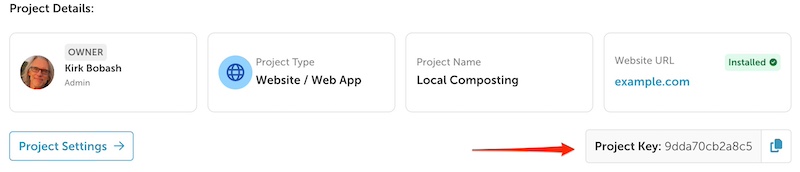
Check Your Project Key in Your Website
- If you are using the Chrome browser to view your website, open the Chrome Web Inspector. (you can use other browsers as well, with similar steps/commands) by right-clicking or control-clicking your mouse, then select Inspect.
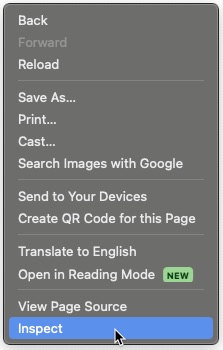
- Hit Ctrl-F/Command-F keys on your keyboard to search and type in “Localize.initialize”.
- In the script look for the key: and compare the project key to the information in your Project dashboard from above.
(if you are using one of our integrations, the integration guide will tell you where your Project Key is set) - Does it match? If not, then you have the wrong project associated with your website.
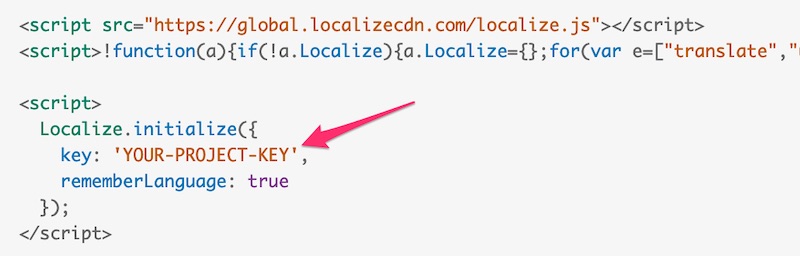
-
If your Project Key matches, then follow the instructions above to reload your application.
-
Check the Manage Phrases page for your project again to see if your content was detected.
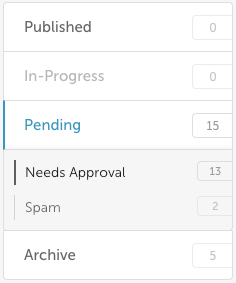
Still having trouble? Contact support for help or troubleshooting!
Updated over 1 year ago
