Task Manager
Streamline your localization workflows with the Localize Task Manager
The Localize Task Manager will allow you to assign tasks to your team, allowing you to streamline your localization workflows. Keep track of all the tasks involved in localizing your projects, right in your Localize dashboard!
Each task can be assigned to a Localize team member and has a due date and a status.
You can find the Task Manager in the Manage Project section of your dashboard.
Watch this short video to learn more about the Task Manager.
Adding Tasks
To add a new task:
- Click the + Add Task button.
- Enter a name for the task.
- Enter an optional Description.
- Assign the task to a team member.
- Optionally change the Status
- Select the Due Date.
- Click the Save button.
- Click the X to close the task.
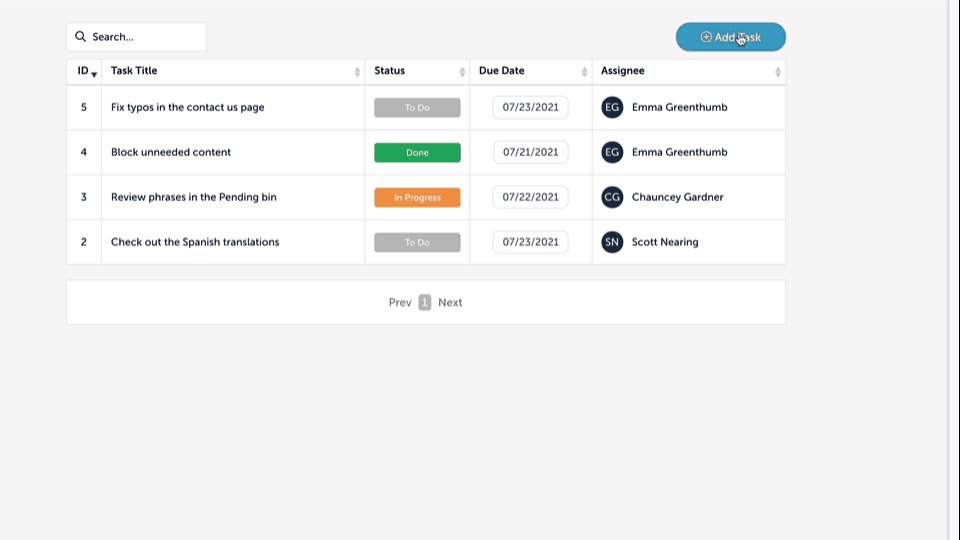
Whenever a new task is added, the creator and the assignee will receive an email notification.
Edit a Task
To edit a task, click on the task in the list and make your changes, then click the X.
Changes are saved automatically.
Whenever a task is edited, the creator and the assignee will receive an email notification.
Searching, Sorting and Filtering
Sorting
- Sort the list by clicking on any of the column headings.
- Click again to reverse the sort.
Searching / Filtering
You can use the Search field to search for specific tasks and to filter the list.
- Search for a specific task.
- Enter a Status name to filter the list for just that Status.
- Enter an Assignee's name to filter by Assignee.
- Enter a date to filter the list for that date.
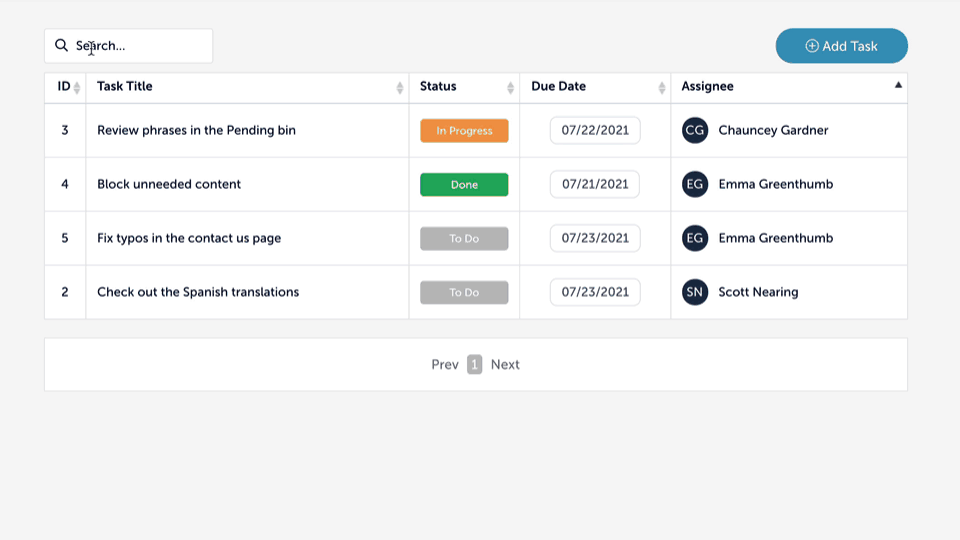
Updated over 1 year ago
