Phrase States, History & Deleting
When viewing the Phrases tab, you can filter your site's content based on each phrase's current status:
Published
Published phrases are phrases with live translations that are published on your website or mobile application.
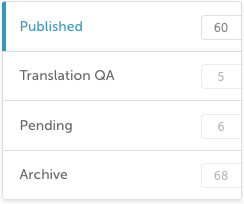
Translation QA
The Translation QA bins are available if you are using the Translation QA Workflow.
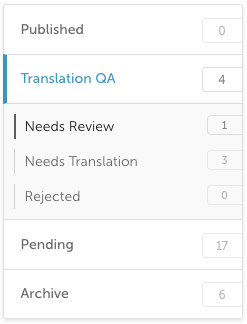
Needs Review
Contains phrases that were translated by your own translators (or were AI translated) and are now awaiting a Translation Manager to approve the phrases to be published.
Needs Translation
Contains phrases that were approved for translation, but have not yet had a translation added by a translator.
Rejected
Contains translated phrases that were submitted for review, but were rejected by an admin. The reviewer has the option of adding an explanation of why the translation was rejected.
Pending
After refreshing and visiting each page of your site, Localize will detect your content and pull it into your Pending bin. Pending phrases are not yet translated and are awaiting action.
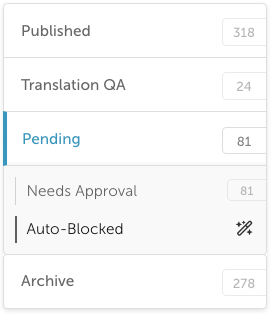
Needs Approval
Phrases in the Needs Approval bin need to be approved or blocked.
Auto-Blocked
Phrases in the Auto-Blocked bin are typically phrases that contain non-source language phrases.
You can look through the Auto-Blocked bin to see if anything should be approved and moved to the Published bin since there are sometimes exceptions and valid content may be put into the Auto-Blocked bin.
For all phrases that are not valid, you should move them to the Blocked bin so that Localize will ignore them in the future (if they are found again).
Auto-deletion of Phrases
- A phrase that is left in the Needs Approval bin and not requested on your website for 5 days will be automatically deleted. (If the phrase has any translations, it won't be deleted.)
- Phrases that are left in the Auto-Blocked bin and not requested on your website for 5 days will be automatically deleted
If a phrase that was deleted is found again by Localize, it will once again be brought back into your Pending bin, unless you have blocked the phrase.
Archived Phrases
Translations of archived phrases will not be displayed on your website/app.
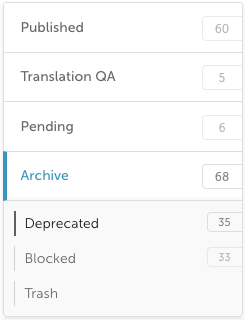
Deprecated
Phrases that have not been detected on your site for over 24 days are automatically moved to the Archive: Deprecated bin. If that deprecated content is found again on your website, it will be reactivated automatically, with all of its translations.
Depending on your website traffic patterns (e.g. plenty of infrequently-visited pages), you may consider disabling the "Archive unused phrases" option. You can also change the number of days before deprecation.
Blocked
You may also choose to block phrases from being translated. Blocking a phrase prevents that phrase from ever populating into your Pending bin again. If you change your mind, simply go to your Archive: Blocked bin and retrieve the phrase by moving it back to Pending or Published.
Example Use Cases: Blocking Phrases
- Block any phrases that are not in your source language.
- Block proper names, email addresses or website URLs.
Trash
Phrases that are moved to Trash will only remain in your Archive: Trash until the next time someone visits or refreshes the page with the phrase. Once that page is revisited, Localize will detect the phrase again and automatically pull it back into your Pending bin.
You can permanently delete phrases that are in the trash by following the instructions here.
Trash emptied every 30 days
Phrases that are left in the trash will be automatically deleted after 30 days.
Deleted
Phrases that have been deleted using the Empty trash button are permanently deleted, and can no longer be retrieved.
Phrase History
Localize allows you to easily review the revision history of both phrases and translations right in the Phrases tab of your dashboard. Just click on the History button in the drop-down for the phrase.
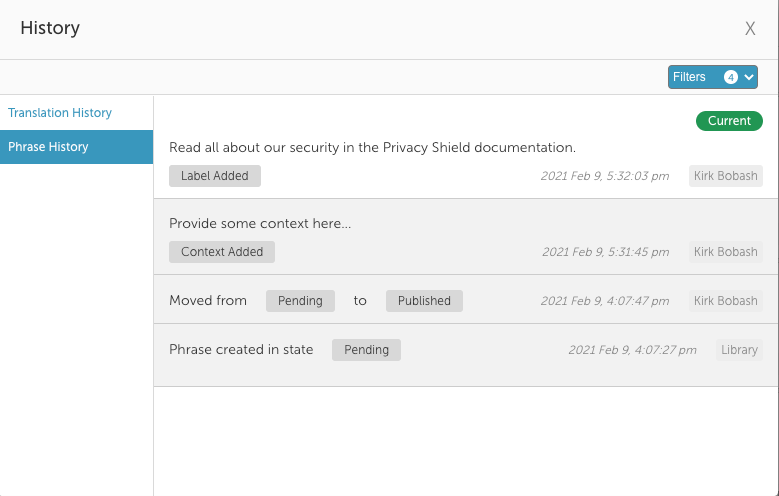
When in the History pop-up modal, you can click on Phrase History to see the following information about the phrase.
You can also use the Filters option to show only the information that you want to see.
Phrase State
- The bin the phrase was moved from and to where it was moved
- Who moved it
- When it was moved
- When the phrase was originally created
Context
If context was added to the phrase it will show:
- The context itself.
- Who added it
- When it was added or removed
Screenshots
If a screenshot was added to the phrase it will show:
- Who added it
- When it was added or removed
Labels
If a label was added to the phrase it will show:
- Who added it
- When it was added or removed
Example Use Cases: Phrase History
- See when a phrase was moved to the Deprecated bin by the system.
- See when a phrase was created and how.
- See who moved the phrase to the Published bin and when.
Permanently Delete Phrases
Phrases can be put into the Trash bin when they are no longer needed.
You can permanently delete phrases that are in the trash by doing the following:
- Select the Archive bin
- Select the Trash bin
- Click Empty trash
- Confirm the Delete
After clicking Empty trash, you will be asked to verify that you want to delete all phrases in the Trash. Click Confirm to proceed, or Cancel. - Confirmation
If you choose to delete all phrases, a confirmation of the delete will be shown.
Note that ALL phrases will be deleted; you cannot select individual phrases to delete. You must clear any active filters, or the Empty trash button won't be enabled.

Loss of Data!!!
Phrases that have been deleted using the Empty trash button are permanently deleted, and can no longer be retrieved.
Updated 3 months ago
