Translate Podia Websites
This Podia Websites integration guide shows you how to translate your Podia Websites store in a few easy steps.
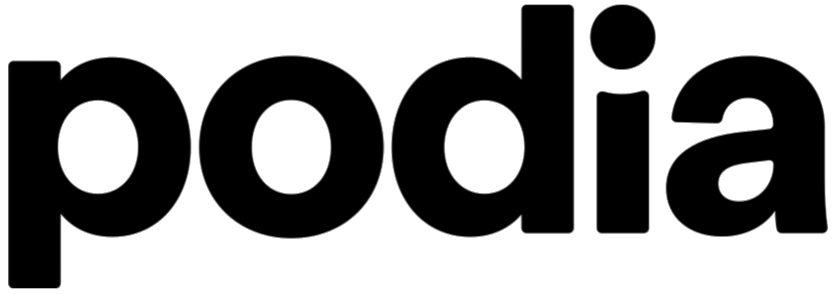
Below is step-by-step guide for integrating Localize into your Podia website. These instructions assume that you have already created your store.
If you do not have a Localize Project yet, signup here!
1. Edit your Podia Website
- From your Podia dashboard, click on Settings in the sidebar menu and select the Analytics sub-option.
- Click on Edit next to the Third-party code option.
- Paste your code under the Website tracking code field.
- This code will be added to every page of your Podia site, in the
<body>tag.
- This code will be added to every page of your Podia site, in the
2. Insert the Localize code snippet
<script src="https://global.localizecdn.com/localize.js"></script>
<script>(function(a){if(!a.Localize){a.Localize={X:[]};var methods="translate","untranslate","phrase","initialize","translatePage","setLanguage","getLanguage","getSourceLanguage","detectLanguage","getAvailableLanguages","setWidgetLanguages","hideLanguagesInWidget","untranslatePage","bootstrap","prefetch","on","off","hideWidget","showWidget"];for(var i=0;i<methods.length;i++){a.Localize[methods[i]]=(function(m){return function(){a.Localize.X.push([m,arguments]);};})(methods[i]);}}})(window);</script>
<script>
Localize.initialize({
key: '[[app:key]]',
rememberLanguage: true,
// other options go here, separated by commas
});
</script>
- Ensure that your Project Key is displayed next to "key: '????'".
- When you’re finished, click Save.
3. Add Initialization Options
Add any desired options to the Localize.initialize() call above, check here for the full list of possible options.
Some popular options include:
- autoApprove - use to fully automate your translation workflow
- localizeImages - allows for localization of images in your site
4. Reload your website.
- Visit your website in a browser.
- Select one of your target languages using the language-switching widget.
- Refresh the page.
- Lather, rinse, and repeat, for each page on your site.
Localize will automatically begin to detect new content on the pages that you visit and will bring it into your dashboard.
5. Approve phrases
Then head on over to the Manage Phrases page to approve phrases in the Localize dashboard.

6. Phrases not showing up?
If you are not seeing phrases show up in your Pending bin in the Localize dashboard, follow the troubleshooting instructions here.
Need Help?
Contact support for custom integration help or troubleshooting!
Updated about 1 month ago
